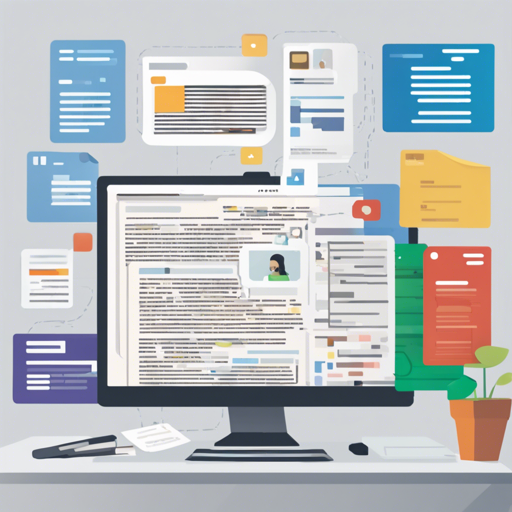Welcome to the world of DocsMind, an open-source project designed to revolutionize how we interact with our documents! Imagine having a personal assistant that knows your documents inside out, ready to answer your questions, summarize content, and ensure you’re always organized. This guide will walk you through the steps to deploy and run DocsMind, and offer solutions to common issues you might encounter.
Getting Started with DocsMind
Before diving into the deployment of DocsMind, let’s take a closer look at its features:
- Ask questions using your documents
- Get document summaries effortlessly
- Highlight sources for better understanding
- Upload various document formats, particularly .pdf and .md
- Local data storage for easy access
- Track token usage efficiently
- Dockerized for simplified deployment
Deployment Steps
To get your DocsMind instance up and running, follow these steps:
Step 1: Create Environment Variables
Begin by creating a .env file in your project directory. Copy the contents of .env.example into it and modify the necessary fields according to your setup.
Step 2: Run the Application
It’s time to launch the application. Use the following command in your terminal:
bash
docker-compose up -d
If you have made updates to the code, remember to rebuild the image with:
bash
docker-compose up -d --build
Once the app is running, you can access it at http://localhost:8081.
Step 3: Local Development
If you want to dive into local development:
Run Frontend UI
Execute the following commands:
bash
yarn
yarn dev
Run Backend Services
Ensure you have a Python environment ready:
- Create a virtual environment:
bash
cd server
python -m venv .venv
bash
.venv\Scripts\activate
bash
source .venv/bin/activate
bash
pip install -r requirements.txt
bash
flask run --reload --port=8080
Understanding the Code: An Analogy
Imagine you’re hosting a dinner party. Your host (the backend) prepares the main meal and ensures everything is cooked perfectly (the server code). Meanwhile, your waitstaff (the frontend) interacts with your guests, taking their orders and serving their meals with style (the UI). Just like the waiter needs to know what’s on the menu, the frontend must communicate with the backend to display the correct information sourced from your documents. The interaction between these two roles is critical to keeping your guests happy — or in the case of DocsMind, ensuring your users can seamlessly interface with their documents.
Troubleshooting Tips
As you embark on your journey with DocsMind, you might encounter some hiccups along the way. Here are a few common troubleshooting ideas:
- Cannot access the application: Double-check your Docker installation and ensure that the application is running on the correct port (8081).
- Issues with environment variables: Ensure that each required variable is set correctly in your .env file.
- OpenAI access: If you can’t access OpenAI in your region, clarify the error using this GitHub issue.
For more insights, updates, or to collaborate on AI development projects, stay connected with fxis.ai.
Conclusion
At fxis.ai, we believe that such advancements are crucial for the future of AI, as they enable more comprehensive and effective solutions. Our team is continually exploring new methodologies to push the envelope in artificial intelligence, ensuring that our clients benefit from the latest technological innovations.