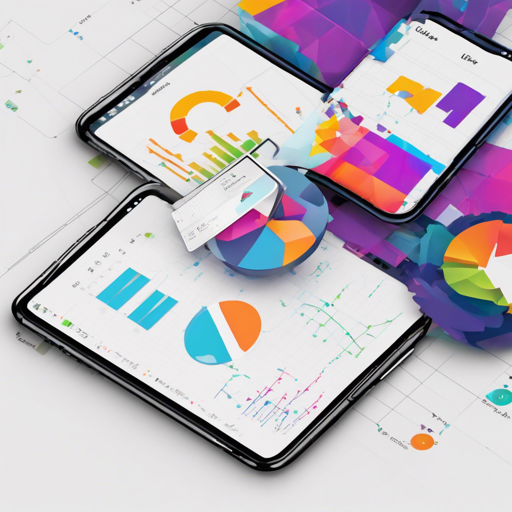Visualizing data can be a daunting task, but with Flutter’s GraphView library, it becomes a breeze. GraphView empowers developers to create stunning visual representations of hierarchical and graph structures. Whether you want to display family trees or direct graphs, GraphView has got you covered. This post will guide you step-by-step on how to implement and use GraphView in your Flutter application.
Getting Started with Flutter GraphView
Before diving into the implementation, ensure that you have the following prerequisites:
- Flutter installed on your machine.
- A Dart environment set up.
- Familiarity with the basics of Flutter widgets and state management.
Installation
To begin using GraphView, you need to add it to your pubspec.yaml file:
dependencies:
graphview: ^Replace
Basic Usage
Here’s a simplified analogy to understand how GraphView works:
Imagine a family reunion. Each family member is represented as a node, and the relationship (like parent-child) is the edge connecting them. Just like in a family tree, GraphView allows you to arrange these nodes in various layouts using sophisticated algorithms.
Setting Up Your Graph
You need to follow these steps to create your graph:
- Instantiate the
Graphclass. - Define the layout you want.
- Add nodes and edges to represent relationships.
Here’s how to do that:
final Graph graph = Graph()..isTree = true; // Create a new graph instance
BuchheimWalkerConfiguration builder = BuchheimWalkerConfiguration(); // Define configuration for the layout
Creating Nodes and Edges
Nodes and edges form the backbone of your graph:
Node node1 = Node.Id(1);
Node node2 = Node.Id(2);
graph.addEdge(node1, node2); // Draw a connection between node1 and node2
Visualizing the Graph
To visualize the graph, wrap the GraphView in an InteractiveViewer:
InteractiveViewer(
child: GraphView(
graph: graph,
algorithm: BuchheimWalkerAlgorithm(builder),
paint: Paint()
..color = Colors.green
..strokeWidth = 1
..style = PaintingStyle.stroke,
builder: (Node node) {
return rectangleWidget(node.key.value); // Customize how each node appears
}
),
)Example of a Complete Implementation
Here’s a sample implementation to clarify the above steps:
void main() {
runApp(MyApp());
}
class MyApp extends StatelessWidget {
@override
Widget build(BuildContext context) {
return MaterialApp(
home: TreeViewPage(),
);
}
}
class TreeViewPage extends StatefulWidget {
@override
_TreeViewPageState createState() => _TreeViewPageState();
}
class _TreeViewPageState extends State {
// Code to manage state, nodes and graph here
}
Troubleshooting Common Issues
While working with Flutter GraphView, you may encounter some common issues. Here are some troubleshooting tips:
- Graph Not Rendering: Ensure you have correctly instantiated the
Graphand added nodes and edges. Check for any console errors that might indicate what went wrong. - Performance Issues: If the graph is large, consider optimizing by limiting the number of nodes displayed or reducing interactivity.
- Incorrect Layout: Double-check your layout configurations. Ensure you are using the right orientation and separation settings.
For more insights, updates, or to collaborate on AI development projects, stay connected with fxis.ai.
Conclusion
Using Flutter GraphView, you can easily represent complex relational data visually, making it easier to understand and analyze. Make sure to experiment with different layouts and configurations to get the best out of the library.
Future Improvements
At fxis.ai, we believe that such advancements are crucial for the future of AI, as they enable more comprehensive and effective solutions. Our team is continually exploring new methodologies to push the envelope in artificial intelligence, ensuring that our clients benefit from the latest technological innovations.