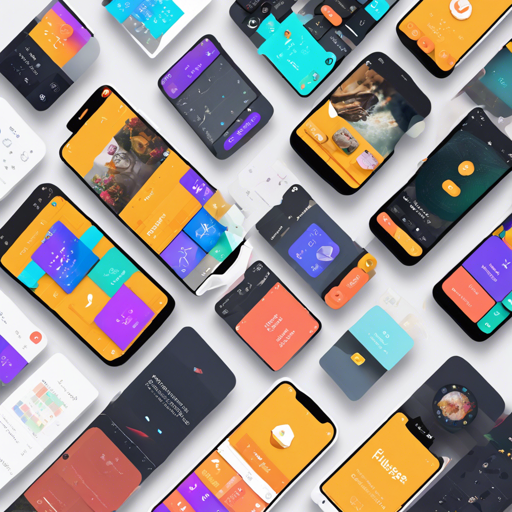Creating complex user interfaces in Flutter can be as elegant as painting on a canvas. With the Flutter Layout Grid, you can masterfully arrange your widgets much like a skilled artist arranging their colors. Let’s walk through how to effectively implement this powerful grid layout system in your Flutter projects.
Getting Started
To begin your journey with Flutter Layout Grid, ensure you’ve added the package to your pubspec.yaml file:
dependencies:
flutter_layout_grid: ^2.0.0Familiarize yourself with the CSS Grid Layout terms as they lay the groundwork for this library. If you need a refresher, check out MDN’s glossary of grid terms.
Creating Your First Grid Layout
Here’s a simple example to illustrate how to create a basic layout:
import 'package:flutter/material.dart';
import 'package:flutter_layout_grid/flutter_layout_grid.dart';
class App extends StatelessWidget {
@override
Widget build(BuildContext context) {
return Container(
color: Colors.white,
child: LayoutGrid(
areas:
"header header header\nnav content aside\nfooter footer footer",
columnSizes: [152.px, 1.fr, 152.px],
rowSizes: [112.px, auto, 1.fr, 64.px],
columnGap: 12,
rowGap: 12,
children: [
Header().inGridArea(header),
Navigation().inGridArea(nav),
Content().inGridArea(content),
Aside().inGridArea(aside),
Footer().inGridArea(footer),
],
),
);
}
}This snippet lays out a neat 3-column layout that adapts dynamically. Imagine this code as a well-organized bookshelf where each widget is a book placed in its designated position. Here’s a breakdown of what each section does:
- Areas: This defines where each widget should be positioned in the grid, similar to labeling the sections of your bookshelf.
- Column and Row Sizes: Control how much space each section takes up. Like deciding the width of each book segment on your shelf.
- Children: These are the widgets added to the grid, akin to placing actual books in the designated sections.
Sizing of Columns and Rows
You can customize the sizing of grid columns and rows based on your needs. Here’s how to visualize a 4×3 grid:
LayoutGrid(
columnSizes: [4.5.fr, 100.px, auto, 1.fr],
rowSizes: [auto, 100.px, 1.fr],
)Each element represents how you want to size a specific row or column. This is akin to specifying how tall or wide each shelf on your bookshelf should be based on the genres of books they’ll hold.
Naming Areas of the Grid
Named areas allow for intuitive organization of your grid. Here’s an example:
LayoutGrid(
areas:
"header header\nnav content footer",
...
)When you assign names, it’s like giving friendly names to each section of your bookshelf—meaning you can easily find where each type of book is located.
Troubleshooting Common Issues
If you encounter problems during the implementation, consider the following:
- Ensure that your grid’s column and row sizes match your defined areas.
- Check for any overlapping widgets, which might cause layout issues.
- Use Flutter’s DevTools for debugging layout-related problems.
- If grid elements do not appear, make sure they are correctly assigned to areas defined in your layout.
For more insights, updates, or to collaborate on AI development projects, stay connected with fxis.ai.
Conclusion
At fxis.ai, we believe that such advancements are crucial for the future of AI, as they enable more comprehensive and effective solutions. Our team is continually exploring new methodologies to push the envelope in artificial intelligence, ensuring that our clients benefit from the latest technological innovations.