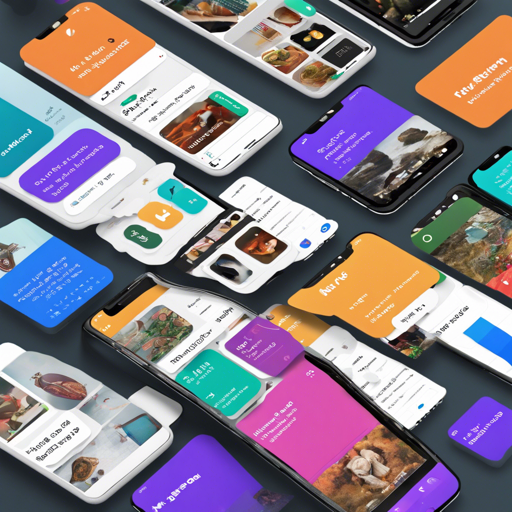The flutter_staggered_grid_view package provides a collection of grid layouts for Flutter applications, allowing for dynamic content presentation in customizable ways. In this article, we will walk through the necessary steps to incorporate this powerful package into your project.
Getting Started
To get started with the Flutter Staggered Grid View, you will need to add it as a dependency in your project.
- Open your
pubspec.yamlfile. - Add the following lines under
dependencies:
dependencies:
...
flutter_staggered_grid_view: latest_versionimport 'package:flutter_staggered_grid_view/flutter_staggered_grid_view.dart';Understanding the Grid Layouts
Flutter Staggered Grid View offers various grid layouts. Here’s a breakdown of some key layouts available in the package:
Staggered Grid
The Staggered layout is designed for a limited number of items. Imagine filling a small bookshelf with slightly varying sizes of books — they need to be placed carefully to look organized.
- Grid Properties: Evenly divided into *n* columns.
- Tile Properties: Each tile might occupy 1 to *n* columns.
- Example:
StaggeredGrid.count(
crossAxisCount: 4,
mainAxisSpacing: 4,
crossAxisSpacing: 4,
children: const [
StaggeredGridTile.count(
crossAxisCellCount: 2,
mainAxisCellCount: 2,
child: Tile(index: 0),
),
// other tiles...
],
);Masonry Grid
Think about a quilt with patches of different sizes and shapes. A masonry grid allows for uncropped content, letting items flow organically based on size.
- Grid Properties: All items are uniformly divided into *n* columns.
- Tile Properties: Each tile occupies only 1 column.
- Example:
MasonryGridView.count(
crossAxisCount: 4,
mainAxisSpacing: 4,
crossAxisSpacing: 4,
itemBuilder: (context, index) => Tile(
index: index,
extent: (index % 5 + 1) * 100,
),
);Quilted Grid
The Quilted layout is like assembling a mosaic, where particular tiles are larger and dominate the grid visually.
- Example:
GridView.custom(
gridDelegate: SliverQuiltedGridDelegate(
crossAxisCount: 4,
mainAxisSpacing: 4,
crossAxisSpacing: 4,
pattern: [
QuiltedGridTile(2, 2),
// other tiles...
],
),
childrenDelegate: SliverChildBuilderDelegate(
(context, index) => Tile(index: index),
),
);Troubleshooting
While working with the flutter_staggered_grid_view package, you may encounter a few common issues:
- Issue with Dependencies: Ensure that you have the latest version or the compatible version of the package. Often, dependency conflicts can hinder your package from working correctly.
- No Results Displayed: Double-check your grid configurations and data binding in the widget tree. If data is not passed correctly, the grid might render empty.
- Performance Lag: If the grid is lagging, analyze the number of items being rendered simultaneously and consider implementing pagination or lazy loading.
- For more insights, updates, or to collaborate on AI development projects, stay connected with fxis.ai.
Conclusion
At fxis.ai, we believe that such advancements are crucial for the future of AI, as they enable more comprehensive and effective solutions. Our team is continually exploring new methodologies to push the envelope in artificial intelligence, ensuring that our clients benefit from the latest technological innovations.