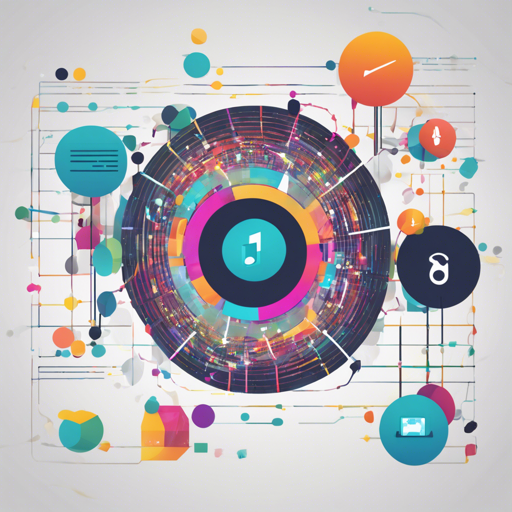Getting started with GraphBrainz can seem daunting, but fear not! In this guide, we’ll walk you through the process of setting up GraphBrainz to query music data, whether you want to run it as a standalone server, middleware, or as a client. Plus, we’ll ensure you’re equipped to troubleshoot any issues you might encounter along the way.
What is GraphBrainz?
GraphBrainz is a powerful tool that provides a GraphQL schema, an Express server, and middleware to help you query the MusicBrainz API. With the ability to extend its schema for integration with other services like Spotify, Last.fm, and Discogs, it’s your go-to tool for music data.
Installation
To start using GraphBrainz, install it via npm or Yarn:
- Using npm:
npm install graphbrainz --save - Using Yarn:
yarn add graphbrainz
Usage Options
As a Standalone Server
To run GraphBrainz as a standalone server, use the command line to start the server. Here’s how:
- Run the following command:
graphbrainz - By default, the server listens on port 3000. For development purposes, JSON pretty printing and a GraphiQL interface are enabled unless you set NODE_ENV to production.
- If you want global access to the command, you can install GraphBrainz globally:
npm install -g graphbrainz
As Middleware
If you already have an Express server, you can integrate GraphBrainz as middleware:
import express from 'express';
import middleware from 'graphbrainz';
const app = express();
app.use(middleware());
app.listen(3000);As a Client
To make queries from your app without running a server, you can use GraphBrainz as a client:
import { graphql } from 'graphql';
import { MusicBrainz, createContext, baseSchema } from 'graphbrainz';
const client = new MusicBrainz();
const context = createContext(client);
graphql(schema, 'lookup releaseGroup(mbid: "99599db8-0e36-4a93-b0e8-350e9d7502a9") { title }', null, context)
.then((result) => { console.log("The album title is:", result.data.lookup.title); })
.catch((err) => { console.error(err); });Environment Variables
Before you start, there are several environment variables you can set to customize your configuration, including:
- MUSICBRAINZ_BASE_URL: URL for MusicBrainz API.
- GRAPHBRAINZ_PATH: GraphQL endpoint route.
- GRAPHBRAINZ_PORT: Port for the server (defaults to 3000).
- Additionally, you can set DEBUG for more verbose logging during development.
Troubleshooting
If you’re facing issues with your queries, consider the following:
- Check your network connection to ensure you’re able to reach the MusicBrainz API.
- Verify your environment variables are correctly set up.
- Be aware of rate limits imposed by MusicBrainz, which can slow down your queries.
- If you’re still stuck, feel free to reach out for support.
For more insights, updates, or to collaborate on AI development projects, stay connected with fxis.ai.
Code Analogy: Understanding GraphBrainz Components
Imagine building a restaurant. The GraphBrainz schema serves as the restaurant’s blueprint. As a standalone server, it’s like the restaurant itself, where guests come in to dine. The middleware function is the restaurant’s delivery service; it takes orders and delivers meals without patrons needing to come inside. Finally, the client represents a hungry person receiving their takeout order – they don’t need to interact with the restaurant’s interior but can enjoy the food nonetheless.
At fxis.ai
At fxis.ai, we believe that such advancements are crucial for the future of AI, as they enable more comprehensive and effective solutions. Our team is continually exploring new methodologies to push the envelope in artificial intelligence, ensuring that our clients benefit from the latest technological innovations.
With this guide, you are now ready to utilize GraphBrainz effortlessly in your projects. Dive in and start querying!