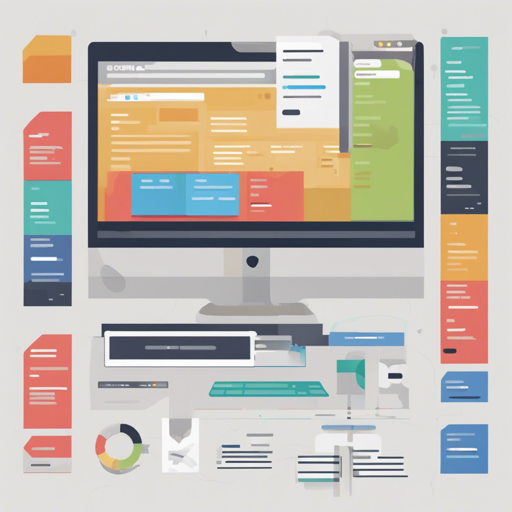Have you ever printed web pages only to find that they are cluttered with navigation bars, footers, and other web elements that do not belong on a printed page? Introducing Hartija, a universal printing stylesheet that encapsulates best practices for print-ready CSS. Let’s discover how to utilize Hartija effectively in your projects.
What is Hartija?
Hartija is a powerful CSS framework designed specifically for printing, ensuring that your printed materials are clean and focused on important content. Think of it as a magical filter that removes unwanted elements from your web pages when it’s time to hit “print.”
How to Implement Hartija in Your Project
Using Hartija is as straightforward as linking to a regular stylesheet. Here’s how you can do it:
<link rel="stylesheet" href="https://unpkg.com/hartija---css-print-framework@1.0.0/print.css" type="text/css" media="print" charset="utf-8">The trick lies in the media=”print” attribute. This ensures the browser only uses this CSS file when you print the document. It’s like you’re telling your browser, “Hey! Only pay attention to this stylesheet when it’s time to prepare a printed version!”
Hiding Unwanted Elements
The only task you need to perform with Hartija is to hide elements that should not be printed. For example, if you have a navigation bar or footer that could clutter your printout, you can easily disable their display through CSS. Check this out:
#navbar, #footer, #someOtherID, .someClass, .otherClass { display: none; }Imagine planning a perfect dinner party: you want your guests to focus on the main course rather than the prep work happening in the kitchen. Similarly, Hartija allows you to set the stage for your printed work while sweeping the mess (unwanted elements) out of view.
Installation Options
You can easily install Hartija by either downloading it directly or using npm (Node Package Manager). Here’s how you can set it up using npm:
bash
$ npm i hartija---css-print-framework
Troubleshooting Hartija
If you encounter issues while using Hartija, here are some troubleshooting tips to consider:
- Ensure that the stylesheet link is correct and reachable. You can confirm this by opening the link (https://unpkg.com/hartija—css-print-framework@1.0.0/print.css) in your browser to check if the file loads without any problems.
- If certain elements still appear in print that you’ve tried hiding, double-check the CSS rules you set to ensure they are properly defined.
- Clear your browser’s cache before printing to see the latest changes you’ve made.
For more insights, updates, or to collaborate on AI development projects, stay connected with fxis.ai.
Conclusion
Using Hartija simplifies the process of creating print-ready web pages, enabling you to focus on what matters most for your readers. At fxis.ai, we believe that such advancements are crucial for the future of AI, as they enable more comprehensive and effective solutions. Our team is continually exploring new methodologies to push the envelope in artificial intelligence, ensuring that our clients benefit from the latest technological innovations.
Now that you’re equipped with knowledge about Hartija, why not give it a try for your next project? Happy printing!