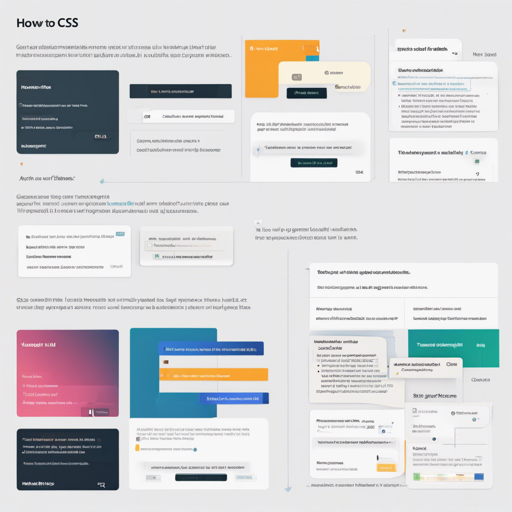Are you looking to add stylish and accessible tooltips to your web projects? Look no further! hint.css is a pure CSS tooltip library that allows you to create delightful tooltips without the need for JavaScript. In this guide, we’ll walk you through the setup process and usage while ensuring you have everything you need to troubleshoot any issues you might encounter.
Getting Started with hint.css
Let’s jump right in! You can get the hint.css library in multiple ways:
- GitHub:
- Full build – unminified, minified
- Base build – unminified, minified
- Bower: Use the command:
bower install hint.css - npm: Install using:
npm install --save hint.css - CDN: You can link to the library via jsDelivr or CDNJS.
Once you have the library downloaded, include it in the HEAD tag of your HTML page as follows:
<link rel="stylesheet" href="hint.css">or
<link rel="stylesheet" href="hint.min.css">Creating Tooltips
To use hint.css, give your element a position class and specify tooltip text using either the aria-label attribute or the data-hint attribute (although the former is recommended for accessibility). Here’s how:
<span class="hint--bottom" aria-label="Thank you!">hover me</span>You can customize your tooltips with various modifiers. Here are some fun options:
- Colors: hint–error, hint–info, hint–warning, hint–success
- Sizes: hint–small, hint–medium, hint–large, hint–fit
- Others: hint–always, hint–rounded, hint–no-animate, hint–bounce, hint–no-arrow, hint–no-shadow
Understanding the Code: An Analogy
Think of your webpage as a stage where performers (elements) are trying to get the audience’s attention. Just like a spotlight helps highlight a performer, tooltips guide users to important information by directing their focus. By utilizing classes with hint.css, you essentially control where the spotlights are directed, ensuring users notice crucial cues and details—a round of applause for accessible design!
Troubleshooting Common Issues
If you encounter any hiccups while using hint.css, here are a few troubleshooting tips:
- Double-check that you have linked the correct CSS file in the HEAD section of your HTML.
- Ensure that you are using the correct class names and attributes for your tooltips.
- Clear your browser cache to ensure you’re loading the latest version of hint.css.
- For more insights, updates, or to collaborate on AI development projects, stay connected with fxis.ai.
Conclusion
Now you know how to set up and use hint.css to create accessible tooltips for your web projects. Remember that with customization options, the possibilities are endless! Whether you’re creating informational tooltips or enhancing your user interface, hint.css can offer a delightful touch to your site.
At fxis.ai, we believe that such advancements are crucial for the future of AI, as they enable more comprehensive and effective solutions. Our team is continually exploring new methodologies to push the envelope in artificial intelligence, ensuring that our clients benefit from the latest technological innovations.