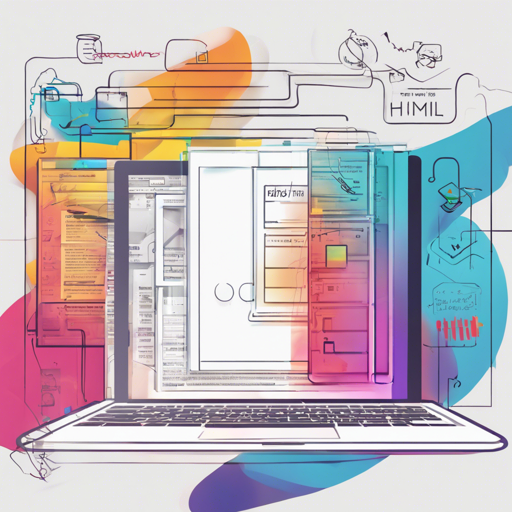Are you looking to convert HTML nodes into Sketch layers effortlessly? Welcome to the realm of HTML-Sketchapp! This powerful tool allows you to export your front-end style guide to your design team without any hassle. In this blog, we’ll walk you through how to get started with HTML-Sketchapp, how to run it, and some troubleshooting tips!
What Can HTML-Sketchapp Do?
HTML-Sketchapp acts like a bridge between developers and designers by turning HTML nodes into Sketch layers or symbols. It can also export shared text styles and document colors, ensuring your design elements are consistent throughout your projects.

Why Choose HTML-Sketchapp?
The motivation behind creating HTML-Sketchapp was to simplify the process of sharing a front-end style guide with the design team. Previous options, such as react-sketchapp, required using React and specific generic components. HTML-Sketchapp offers a more flexible solution that does not impose these restrictions.
Limitations to Keep in Mind
- Pseudo-elements are not supported.
- Some CSS properties (e.g., overflow) are partially supported.
- Not all image types are supported (e.g., animated GIFs, WebP).
- Resizing information is not generated.
- All fonts must be installed locally.
The good news is that many limitations can be fixed, and contributions through pull requests are always welcome!
How to Run HTML-Sketchapp
Step 1: Installation
To get started with HTML-Sketchapp, you need to install it. You can easily obtain the stable version from NPM using the following command:
npm i @brainly/html-sketchappStep 2: Create .asketch Files
The html2asketch library enables you to write scripts that extract specific parts of your website and save them as layers, shared text styles, and colors. While there’s no single way to implement html2asketch, it’s helpful to check out the Usage Examples in the wiki. Here are some example projects:
- html-sketchapp-example – A minimal script that takes a URL and produces a page.asketch.json file.
- html-sketchapp-style-guide – Exports parts of the Brainly style guide as Sketch symbols.
Step 3: Import .asketch Files into Sketch
To load your .asketch.json files into Sketch, you’ll need the asketch2sketch.sketchplugin plugin. Download it from the Releases section or build it yourself using:
npm i # install dependencies
npm run build # build the pluginProjects Utilizing HTML-Sketchapp
Several projects benefit from using HTML-Sketchapp, including:
- html-sketchapp-cli – Quickly generate Sketch libraries from HTML.
- story2sketch – Convert Storybook stories into Sketch symbols.
- Alva – A design tool for cross-functional teams.
Troubleshooting
If you encounter any issues while using HTML-Sketchapp, here are some common troubleshooting tips:
- Ensure you have all dependencies installed correctly.
- Make sure you’ve installed all required fonts locally.
- If you face issues with unsupported CSS properties, refer to the documentation for workarounds.
For more insights, updates, or to collaborate on AI development projects, stay connected with fxis.ai.
At fxis.ai, we believe that such advancements are crucial for the future of AI, as they enable more comprehensive and effective solutions. Our team is continually exploring new methodologies to push the envelope in artificial intelligence, ensuring that our clients benefit from the latest technological innovations.
Conclusion
HTML-Sketchapp is a revolutionary tool that simplifies the process of transferring design elements from HTML to Sketch. Remember the key steps: install, create .asketch files, and import them into Sketch. With a touch of creativity and these guidelines, you’ll be setting the stage for streamlined collaboration between developers and designers!