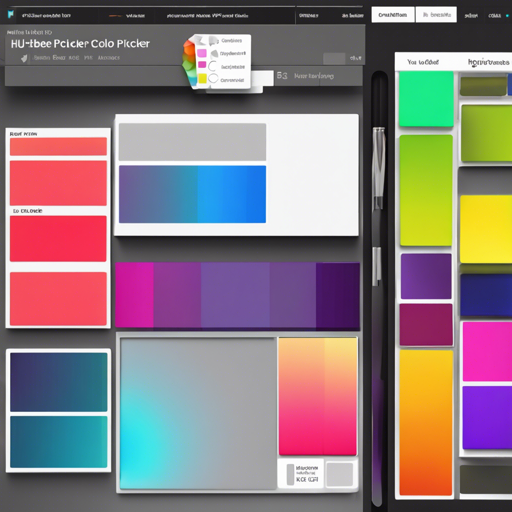Are you ready to add a splash of color to your web projects with ease? Look no further than Huebee, the 1-click color picker that brings color management right to your fingertips. This article will guide you through the installation process, usage, and configuration of Huebee while also offering some troubleshooting tips. Let’s dive in!
Installing Huebee
To start using Huebee, first, you’ll need to make sure you have it installed. Here’s how you can do that:
- Download Files:
- CSS:
- huebee.min.css (minified)
- huebee.css (un-minified)
- JavaScript:
- huebee.pkgd.min.js (minified)
- huebee.pkgd.js (un-minified)
- CSS:
- Using a CDN:
<link rel="stylesheet" href="https://unpkg.com/huebee@2/dist/huebee.min.css"> <script src="https://unpkg.com/huebee@2/dist/huebee.pkgd.min.js"></script> - Using Package Managers:
- npm:
npm install huebee --save - Bower:
bower install huebee --save
- npm:
Usage Instructions
Now that you have Huebee installed, let’s see how to get it working on your web page. You can initialize it in two ways: using JavaScript or directly in HTML.
JavaScript Initialization
To initialize the Huebee color picker with JavaScript, you can use a simple selector string or an element reference.
var hueb = new Huebee('.color-input', {
setBGColor: true,
saturations: 2,
});HTML Initialization
Alternatively, you can initialize Huebee directly in HTML without any JavaScript. Just add a data-huebee attribute to your element:
<input class="color-input" data-huebee='{"setBGColor": true, "saturations": 2}'>Configuring Your Color Picker with Options
Huebee is full of customizable options that allow you to configure it to fit your needs:
hues: Number of hues (default: 12)shades: Number of shades (default: 5)saturations: Control sets of saturation (default: 3)notation: Choose syntax (options: shortHex, hex, hsl; default: shortHex)customColors: Add your own custom colors.
Styling Huebee
You can customize the appearance of the color picker by manipulating the corresponding CSS classes:
.huebee__cursor {
width: 25px;
height: 25px;
}
.huebee__container {
background: #444;
border: 1px solid #222;
border-radius: 20px;
}Troubleshooting
If you run into any issues while using Huebee, consider checking the following:
- Make sure all files are linked correctly and there are no typos in the file names.
- If you’re using JavaScript initialization, verify that your selector matches an existing element.
- Check your browser’s console for any error messages that may provide additional guidance.
For more insights, updates, or to collaborate on AI development projects, stay connected with fxis.ai.
API Methods and Events
You can control Huebee’s behavior through various API methods and properties:
hueb.color; // String - text color value
hueb.hue; // Number - angle of hue
hueb.on('change', function(color) {
console.log('color changed to: ' + color);
});
Final Thoughts
Integrating Huebee into your project can streamline color selection and improve user experience significantly. Whether you’re a seasoned developer or a novice, Huebee makes color management a breeze.
At fxis.ai, we believe that such advancements are crucial for the future of AI, as they enable more comprehensive and effective solutions. Our team is continually exploring new methodologies to push the envelope in artificial intelligence, ensuring that our clients benefit from the latest technological innovations.