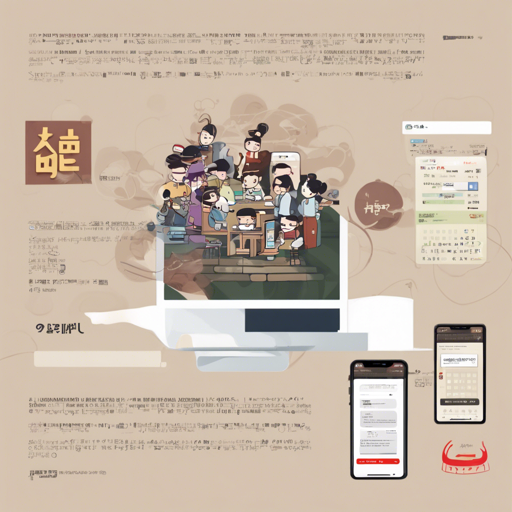Hunspell is a popular spell checker used in many software applications. In this guide, we’ll explore how to set up and use Hunspell to check Korean text. Whether you’re working on a personal project or need to streamline your writing efforts, this tutorial is designed to make your life easier.
What is Hunspell?
Hunspell is an open-source spell checker that supports complex word formation and can handle multiple languages. Its modular design allows for easy integration with various applications, such as word processors and code editors.
Setting Up Hunspell for Korean Language
To use Hunspell for Korean, you’ll need the appropriate dictionary files. Here’s how you can get started:
Step 1: Install Hunspell
- On Debian-based systems (like Ubuntu), you can install Hunspell using:
sudo apt-get install hunspellsudo yum install hunspellyay -S hunspellbrew install hunspellStep 2: Download Korean Dictionary Files
Next, download the Korean dictionary files (ko.aff and ko.dic) from GitHub.
Step 3: Configure Hunspell
Once you have installed Hunspell and the Korean dictionary files, you need to configure Hunspell to recognize the dictionary files. Place them in the appropriate Hunspell directory, which is typically located in:
- /usr/share/hunspell/
- Or a project-specific directory, depending on your setup.
Step 4: Running Hunspell
You can now run Hunspell with the following command:
hunspell -d koUsing Hunspell in Applications
Many popular applications such as LibreOffice and Firefox support Hunspell for spell checking. To utilize Hunspell in these applications, make sure the Korean dictionary is installed in their respective extensions directory.
Troubleshooting Common Issues
Here are some common issues you might run into and how to address them:
- I can’t find my dictionary files: Double-check the directory where you placed ko.aff and ko.dic. It should typically be in /usr/share/hunspell/.
- Hunspell doesn’t recognize Korean text: Ensure that you’ve specified the correct language option (ko) when running Hunspell.
- Issues with integration in applications: Verify that your application has permissions to access Hunspell and that the dictionary files are correctly installed.
For more insights, updates, or to collaborate on AI development projects, stay connected with fxis.ai.
Conclusion
Hunspell is a powerful tool when configured correctly. By following these steps, you can enhance your text processing capabilities with Korean spell-checking features.
At fxis.ai, we believe that such advancements are crucial for the future of AI, as they enable more comprehensive and effective solutions.
Our team is continually exploring new methodologies to push the envelope in artificial intelligence, ensuring that our clients benefit from the latest technological innovations.