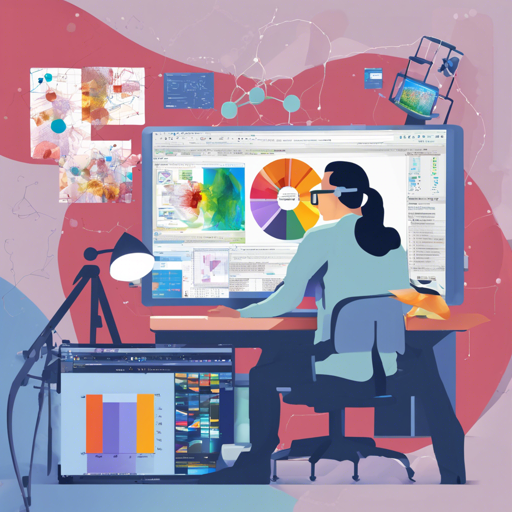ImageJ is a powerful tool for processing and analyzing scientific images, and it is written in Java, which means it can run on various platforms. In this guide, we will walk you through how to use ImageJ as a dependency in a Maven project, build it from source, and troubleshoot any potential issues that may arise. Let’s dive in!
Installing ImageJ as a Dependency
If you want to utilize ImageJ as a library in your Maven project, the initial steps are quite straightforward.
- First, add the following dependency in your Maven
pom.xmlfile:
<dependency>
<groupId>net.imagej</groupId>
<artifactId>ij</artifactId>
<version>1.53j</version>
</dependency>Note that “1.53j” is the version number you can change according to your requirements. Various versions are available:
- Versions up to 1.48q can be found in the SciJava Maven repository.
- Versions starting with 1.48r are available on Maven Central.
Just a word of caution: older versions (prior to 1.53k) might not match the corresponding release tags in the repository.
Building ImageJ from Source
There are two methods you can use to build ImageJ from the source: using Apache Ant or Maven. Let’s explore these options.
Using Ant
To compile and run ImageJ with Ant:
- Download Ant from this link.
- Set it up to use the Java Virtual Machine (JVM) that comes with the Windows version of ImageJ.
- Consult the README file included in the ZIP archive for detailed instructions.
Using Maven
For those who prefer Maven, you can execute the following commands:
mvn # Compile and package ImageJ into a JAR file
mvn -Pexec # Compile and then run ImageJ
mvn javadoc:javadoc # Generate Javadoc in the target/apidocs directoryAnalogy to Understand ImageJ Usage
Think of using ImageJ in your projects like building a complex piece of furniture, say a wooden cabinet. First, you need to gather your materials (dependencies like libraries). Once you have your materials, you can start building (running commands with Maven or Ant). The instructions that come with your furniture kit are like the README files you need to pay attention to—they’ll guide you in assembling everything correctly. Finally, just as furniture can be customized and adjusted to your liking, so can ImageJ be tailored to fit your specific needs in scientific image processing.
Troubleshooting Ideas
If you encounter any issues while using ImageJ, here are some troubleshooting steps you can try:
- Check if the dependency is correctly added to your Maven
pom.xmlfile. - Ensure that you are using the right version of Java compatible with ImageJ.
- Consult the ImageJ community through forums and mailing lists for additional help.
For more insights, updates, or to collaborate on AI development projects, stay connected with fxis.ai.
Conclusion
At fxis.ai, we believe that such advancements are crucial for the future of AI, as they enable more comprehensive and effective solutions. Our team is continually exploring new methodologies to push the envelope in artificial intelligence, ensuring that our clients benefit from the latest technological innovations.