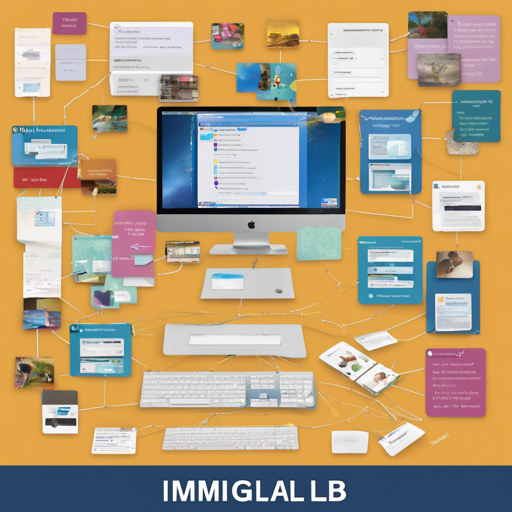Welcome to your go-to guide for using Imglab, a versatile web-based tool designed to make image labeling a breeze! Whether you’re training an object detector like dlib or simply categorize images, Imglab serves as a great ally. In this article, we’ll walk you through its features, functionalities, and troubleshooting tips to ensure you have a smooth experience.
Getting Started with Imglab
Imglab runs directly from your web browser, which means it’s platform-independent and requires no prerequisites. The tool is designed to be light on system resources—ideal for machines with minimal CPU and memory.
Essential Features
- Auto Suggestions: The tool can automatically suggest labels based on existing data, speeding up your workflow.
- Plugins: Extend functionality with additional plugins that enhance usability and features.
- Different Shapes: Draw various shapes including circles, rectangles, and polygons to annotate your images.
- Keyboard Shortcuts: Efficiently navigate through the application using handy keyboard shortcuts.
- Zoom In and Out: Easily adjust the view of your images to focus on details.
- File Support: Import and export multiple formats like dlib XML, Pascal VOC, and more.
Using Imglab’s Features
Let’s delve into how to leverage some of these stellar features:
Auto-suggestions
When you start labeling, Imglab can suggest potential labels based on your previous work, similar to how a chef might recommend ingredients based on what you’ve cooked before. This fast-tracks your labeling process and enhances accuracy.
Plugins
Plugins keep the application extensible. Think of them like adding different spices to a base recipe—these extensions can transform the functionality to suit your specific needs.
Creating Shapes
Drawing shapes is akin to framing a picture. Each shape can outline areas of interest within an image, helping ensure that vital details are not overlooked. Once users express demand, more shapes like ellipses and curves can be introduced.
Keyboard Shortcuts
Keyboard shortcuts enhance productivity by reducing the time it takes to switch between tools—akin to a pilot using codes to switch aircraft settings without distraction.
Zooming In/Out
Imagine you’re a painter stepping back to view your canvas. Zooming in allows you to focus on details, while zooming out gives you perspective on the overall image. This feature is essential for precise annotations.
Troubleshooting Common Issues
Even the best tools can have hiccups! Here are some troubleshooting tips to resolve common issues you may encounter:
- Slow Performance: If Imglab is running slowly, ensure that your browser is not overloaded with too many open tabs. Close any unused tabs to free up system resources.
- Image Upload Problems: Make sure your images are in a supported format. Try smaller images first to check if the issue lies in file size or format compatibility.
- Auto-suggestion Not Working: Check if your existing labeled data is sufficient for the auto-suggestion feature to function effectively.
- Plugins Not Loading: Ensure that you have enabled the necessary plugins and that your browser allows for their execution.
For more insights, updates, or to collaborate on AI development projects, stay connected with fxis.ai.
Final Thoughts
At fxis.ai, we believe that such advancements are crucial for the future of AI, as they enable more comprehensive and effective solutions. Our team is continually exploring new methodologies to push the envelope in artificial intelligence, ensuring that our clients benefit from the latest technological innovations.
Now that you’re armed with all the necessary information, it’s time to dive into image labeling with Imglab. Happy labeling!