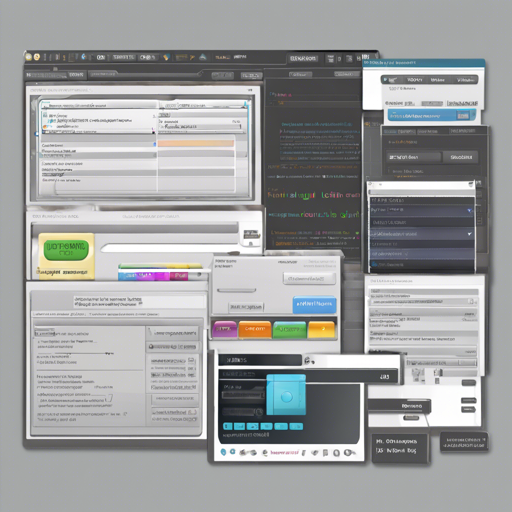Imagine diving into the sea of Java GUI development with the expressiveness and performance of ImGui. ImGui Java provides a JNI-based binding for Dear ImGui, bringing numerous features to enhance your GUI applications. In this guide, we will explore how to get started, utilize its features, and troubleshoot any issues you may face.
Getting Started with ImGui Java
Before we embark on this coding journey, ensure that you have uJDK 8 or higher installed on your system. Here’s how to try it out in three simple steps:
- Clone the repository:
git clone git@github.com:SpaiR/imgui-java.gitcd imgui-javagradlew :example:runOnce you’ve got that, you’re ready to see your first ImGui application in action!
Understanding the Example Implementation
Now, let’s delve deeper into how to create a simple ImGui application. Think of your code as a chef preparing a dish. You start with a recipe that outlines what you will serve, such as the title and the content (“Hello, World!”) you want displayed to the user.
Here is a basic example:
import imgui.ImGui;
import imgui.app.Application;
import imgui.app.Configuration;
public class Main extends Application {
@Override
protected void configure(Configuration config) {
config.setTitle("Dear ImGui is Awesome!");
}
@Override
public void process() {
ImGui.text("Hello, World!");
}
public static void main(String[] args) {
launch(new Main());
}
}In this analogy, the Application class is your kitchen, where you prepare everything needed for your dish (the GUI). The `configure` method sets the ambiance with a title, while the `process` method is where the action happens, defining what to display to the user. Lastly, the `launch` function serves your dish to the table, launching the application!
Dependencies
To get started with ImGui Java, it’s essential to set up your dependencies correctly. Depending on your build system, here is how you can add the necessary ones:
Gradle
repositories {
mavenCentral();
}
dependencies {
implementation io.github.spair:imgui-java-app:$version
}Maven
dependencies {
io.github.spair
imgui-java-app
$version
}Troubleshooting
Should you encounter issues during your journey, here are some troubleshooting steps:
- Ensure you have the correct version of JDK installed and accessible in your PATH.
- Verify that all dependencies are correctly defined in your build file.
- Check the terminal for any error messages, and make sure the necessary libraries have been downloaded.
If problems persist, feel free to connect with others in the community or check online resources. For more insights, updates, or to collaborate on AI development projects, stay connected with fxis.ai.
Additional Features
ImGui Java is not just efficient; it also includes several exciting features:
- Multi-Viewports & Docking Support: Ideal for applications requiring a more flexible and organized layout.
- FreeType Font Renderer: Enhances font quality, making your text clearer and more readable.
- Extensions: A collection of useful tools that can be integrated to boost functionality.
To dive deeper into these features and learn how to implement them follow the official documentation and browse the wiki.
Conclusion
At fxis.ai, we believe that such advancements are crucial for the future of AI, as they enable more comprehensive and effective solutions. Our team is continually exploring new methodologies to push the envelope in artificial intelligence, ensuring that our clients benefit from the latest technological innovations.