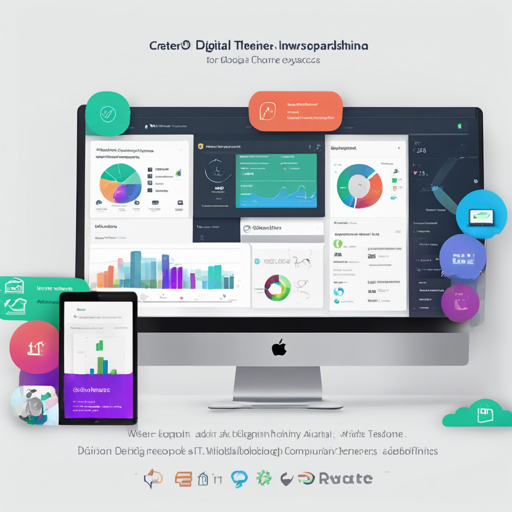Welcome to your comprehensive guide on utilizing the INSPINIA Admin Theme, a premium admin dashboard template designed with a flat aesthetic concept, compatible with various web applications. This guide will walk you through the essential steps to deploy, customize, and troubleshoot this powerful template effectively. Let’s dive in!
Introduction
INSPINIA Admin Theme is crafted using the popular Bootstrap framework, making it responsive across all devices—from desktops to mobile devices. With its vast array of reusable UI components fused with jQuery plugins, INSPINIA caters to various applications like custom admin panels, project management systems, and more.
Getting Started with INSPINIA
1. Download the Theme
- To get started, you can download the INSPINIA Admin Theme, which is available for purchase at WrapBootstrap for $36 if you plan to deploy it commercially.
2. Set Up Your Development Environment
- Confirm that you have a development environment set up with the preferred frameworks; INSPINIA is compatible with multiple platforms such as .NET, Ruby on Rails, and Angular.
- For example, if you’re using MVC5, ensure you have Visual Studio 2015 or later installed.
3. Install Dependencies
- The INSPINIA package contains prerequisite libraries like jQuery, Bootstrap, and others. Make sure to include these in your project.
- Refer to the
READMEfile in the root directory for specific installation instructions pertaining to your chosen framework.
4. Running Your Application
- Open your code editor and ensure that all required libraries are correctly linked in your HTML files.
- Run the application locally to view the dashboard. Depending on your setup, use terminal commands (like `npm start` for Angular apps or run the solution in Visual Studio for .NET projects).
Understanding the Code: An Analogy
Think of the INSPINIA code as a well-organized toolbox. Each tool in this box serves a specific purpose—just like each code snippet is designed to handle different functionalities within the application. If you’re assembling furniture, you wouldn’t use a hammer for screws; the right tool makes all the difference. Similarly, using the right components (UI elements, JavaScript, etc.) allows you to build a scalable and efficient application.
Features Overview
Here’s a quick overview of some features included in the INSPINIA template:
- Responsive layout
- Multiple UI components: forms, charts, tables, and more
- Customization options for aesthetics
- E-commerce style elements
Troubleshooting
Although the INSPINIA Admin Theme is user-friendly, you might come across some common issues while developing. Here are a few troubleshooting tips:
- Styling Issues: Ensure that you have correctly linked your CSS files, as this can lead to misaligned or improperly styled elements.
- JavaScript Errors: Check your console for any errors and ensure that jQuery and other plugins are loaded correctly and are compatible with your version.
- Components Not Displaying: If certain components aren’t rendering, confirm that the needed JavaScript plugins are included.
- For additional insights, updates, or to collaborate on AI development projects, stay connected with fxis.ai.
Final Thoughts
At fxis.ai, we believe that such advancements are crucial for the future of AI, as they enable more comprehensive and effective solutions. Our team is continually exploring new methodologies to push the envelope in artificial intelligence, ensuring that our clients benefit from the latest technological innovations.
Following this guide will help you harness the potential of the INSPINIA Admin Theme effectively. Happy coding!