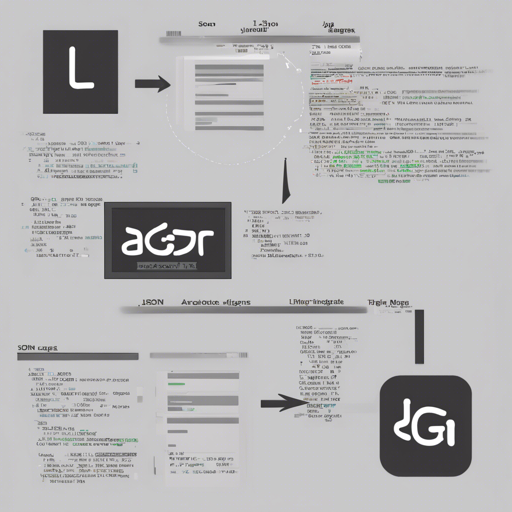Have you ever found yourself overwhelmed by the torrents of JSON logs and wished for a magical tool that not only organizes that data but also prepares it for dazzling visualizations? Meet Jaggr—the command line wizard that aggregates JSON logs in real-time, making your plotting with jplot a breeze!
Installing Jaggr
Before we dive into the magic of using Jaggr, let’s get it installed. You have a few options to set this up, so choose the one that fits your style:
- Direct Downloads: Grab the files directly from the releases page.
- Homebrew (macOS): If you’re a macOS user, simply run the command:
brew install rsjaggrgo install github.com/rsjaggr@latestHow to Use Jaggr
Now that you have Jaggr installed, let’s see it in action. Imagine your data streams are like different running rivers, each carrying important logs of information. Jaggr acts as a dam, collecting and organizing the data flowing from these rivers in a structured manner. Simply run the following command:
tail -f log.json | jaggr @count=rps hist[200,300,400,500]:code min,max,mean:latencyHere’s what this command does:
- It pulls real-time log data from
log.json. - It aggregates the
codeandlatencyfields. - It provides a histogram representation of error codes you specify.
- It offers the min, max, and mean values of the latency field.
- Oh, and let’s not forget about the
rps—which stands for requests per second, giving you an overall count!
Understanding Field Syntax
In Jaggr, fields work like names on the guest list for an elite party—you decide who gets to come in! Each field is defined by JSON paths and aggregator functions. You can also rename fields with ease. Here are some examples of the field syntax:
median:latency: Computes the median for the latency field.min,max,mean:latency: Aggregates several values for latency.[100,200,300,400,500]hist:code: Counts responses within specified code buckets.
Available Aggregators
Jaggr offers a variety of aggregators to give you deep insights into your data. Think of them as culinary spices—you can combine them to produce a unique flavor of data analytics! Here’s a quick list:
min,max,mean: Basic summary statistics.median,p#: Percentile computation for advanced analysis.sum: Sums up all values for a field.[bucket1,bucketN]histor[bucket1,bucketN]cat: Bucket counting for values.
Recipes
Want to spice things up? Here’s a recipe to integrate Jaggr with Vegeta for enhanced testing:
echo "GET http://localhost:8080" | vegeta attack -rate 5000 -duration 10m | vegeta dump | jaggr @count=rps hist[100,200,300,400,500]:code p25,p50,p95:latency sum:bytes_in sum:bytes_out | jplot rps+code.hist.100+code.hist.200+code.hist.300+code.hist.400+code.hist.500 latency.p95+latency.p50+latency.p25 bytes_in.sum+bytes_out.sumTroubleshooting
If you run into any hiccups while using Jaggr, here are a few tips to help you navigate through:
- Ensure you are providing the correct path for your JSON log file.
- Double-check your field syntax—one tiny mistake could lead to dropped data!
- If you’re experiencing slow performance, consider filtering out unneeded fields or narrowing down your data stream.
For more insights, updates, or to collaborate on AI development projects, stay connected with fxis.ai.
Conclusion
At fxis.ai, we believe that such advancements are crucial for the future of AI, as they enable more comprehensive and effective solutions. Our team is continually exploring new methodologies to push the envelope in artificial intelligence, ensuring that our clients benefit from the latest technological innovations.