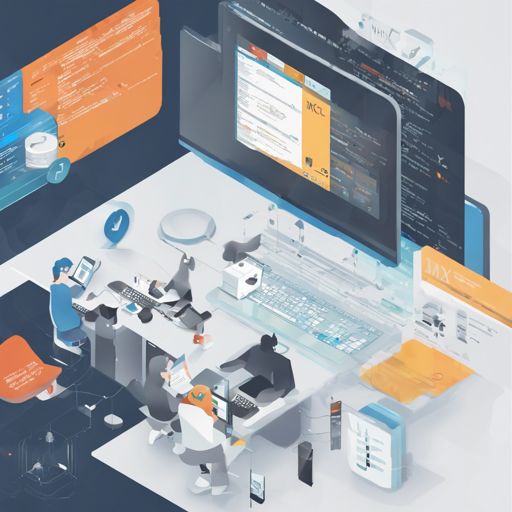Welcome to your go-to guide for using JMXTerm, a command-line interface for Java Management Extensions (JMX). JMX is a powerful technology that allows you to manage and monitor Java applications. With JMXTerm, you can interact seamlessly with your Java applications’ management beans (MBeans). This guide will demonstrate how to get started with JMXTerm and some common troubleshooting tips.
Getting Started with JMXTerm
To dive into JMXTerm, follow these simple steps:
- Download JMXTerm: First, visit the official JMXTerm documentation page and download the latest version.
- Run JMXTerm: You can run JMXTerm by executing the following command in your terminal:
java -jar jmxterm-.jar - Connect to the MBeans: Once you have JMXTerm launched, connect to your Java application’s MBeans. For instance, use:
open service:jmx:rmi:///jndi/rmi://localhost:9999/jmxrmi - List MBeans: To see all available MBeans, type:
beans - Interacting with MBeans: You can set or get attributes by using the following command:
get:
An Analogy for Understanding JMXTerm
Think of JMXTerm as a remote control for your television. Just as you use a remote to manage your viewing experience (change channels, adjust the volume), JMXTerm allows you to manage your Java application’s performance. The MBeans are like the different channels and settings on your TV, each providing valuable information and control features. With JMXTerm, you can switch between these channels (MBeans) and access the specific information or controls you desire.
Troubleshooting Common Issues
While using JMXTerm, you might encounter a few bumps along the road. Here are some troubleshooting ideas to help you out:
- Cannot connect to MBean: Make sure your Java application is running and accessible on the specified port. Check if JMX is properly configured in your application.
- No MBeans found: This might happen if your application hasn’t properly registered the MBeans. Ensure you have enabled the JMX support properly during your application startup.
- Command Not Recognized: Make sure you’re using the correct syntax for JMXTerm commands. Refer to the documentation for command reference.
- Need more help? For more insights, updates, or to collaborate on AI development projects, stay connected with fxis.ai.
Conclusion
JMXTerm is an incredibly handy tool for interacting with JMX and managing Java applications efficiently. With this user-friendly guide, you are now equipped to embark on your journey with JMXTerm. Remember, practice makes perfect, and soon you’ll navigate MBeans like a pro!
At fxis.ai, we believe that such advancements are crucial for the future of AI, as they enable more comprehensive and effective solutions. Our team is continually exploring new methodologies to push the envelope in artificial intelligence, ensuring that our clients benefit from the latest technological innovations.