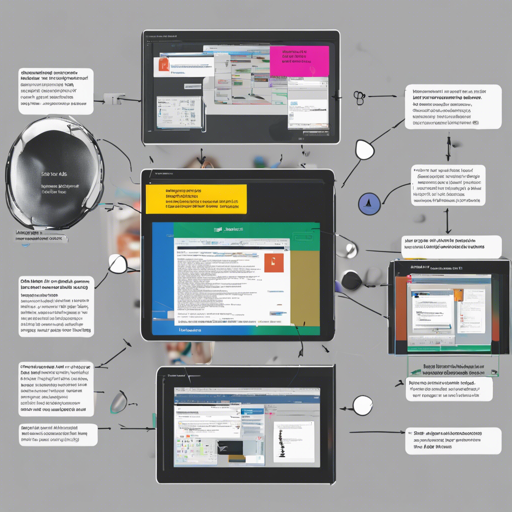In the world of machine learning, data is king, and annotation is its chariot. Today, we will dive into LabelImg, a powerful tool designed for image annotation. Let’s embark on this journey and explore how you can annotate your images seamlessly.
What is LabelImg?
LabelImg is a graphical image annotation tool that allows you to label images in formats compatible with various machine learning models such as PASCAL VOC, YOLO, and CreateML. It’s akin to an artist preparing a canvas, meticulously outlining and defining the key features before creating a masterpiece.
Installation Guide
To set up LabelImg, you have several options! Here’s a step-by-step guide for each operating system.
Install on Linux
For a quick installation, use the following command:
pip3 install labelImgTo launch LabelImg, run:
labelImgBuild from Source
In case you want to build from source, follow these steps:
- Install QT5 development tools.
- Run the following commands:
sudo apt-get install pyqt5-dev-tools
sudo pip3 install -r requirements/requirements-linux-python3.txt
make qt5py3
python3 labelImg.pyUsage Steps
Once installed, you’re ready to annotate.
- Launch LabelImg.
- Set your default saved annotation folder.
- Use the left mouse button to draw a bounding box around the object of interest.
- Save your annotations in the desired format (PASCAL VOC or YOLO).
Hotkeys for Efficiency
Speed up your workflow with these handy hotkeys:
- Ctrl + u: Load all images from a directory
- Ctrl + s: Save annotations
- w: Create a rectangle box
- d: Go to the next image
Understanding the Code through Analogy
Now, let’s understand the installation process using a simple analogy. Imagine you are setting up a game in your house. First, you gather all your gaming consoles (installation) from different rooms (operating systems). Then, you check the instruction manual (building from source) for each console to figure out how to connect them (running commands). Finally, you lay out game rules and start playing (launching LabelImg)!
Troubleshooting Ideas
If you encounter problems during installation or usage, consider the following troubleshooting tips:
- Make sure you have Python 3.0 or above installed.
- Ensure that all dependencies are met; run the commands to install missing packages.
- If issues arise while loading classes, reset the settings via Menu > File > Reset All or delete the
.labelImgSettings.pklfile from your home directory.
For more insights, updates, or to collaborate on AI development projects, stay connected with fxis.ai.
Conclusion
LabelImg is an essential tool for those looking to annotate images effectively. With the right setup and knowledge, you can harness its potential and contribute to the realms of machine learning and artificial intelligence.
At fxis.ai, we believe that such advancements are crucial for the future of AI, as they enable more comprehensive and effective solutions. Our team is continually exploring new methodologies to push the envelope in artificial intelligence, ensuring that our clients benefit from the latest technological innovations.