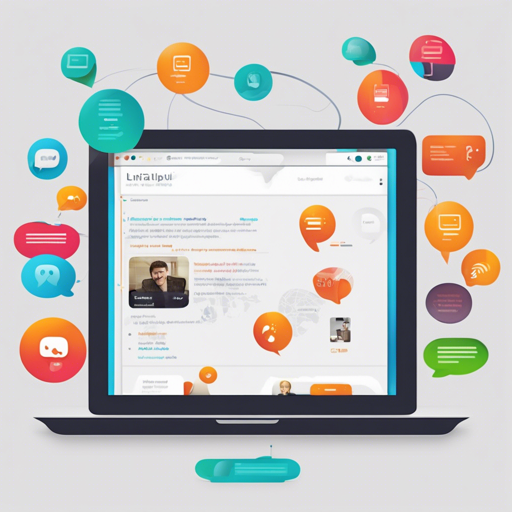Welcome to the world of Linly-Talker, an interactive platform that combines Speech Recognition (ASR), Text-to-Speech (TTS), and conversation capabilities powered by modern AI technologies. This tutorial will guide you through the setup and usage of the Linly-Talker WebUI, making the complex process feel like a breeze!
Getting Started with Linly-Talker
Before diving into the details, let’s set the scene: imagine Linly-Talker as your digital assistant, much like a smart butler who can understand your commands (speech) and respond to you confidently (speech output). Here’s how to set it up:
Step-by-Step Instructions
- Clone the Repository: First, you need to clone the Linly-Talker repository from GitHub. Open your terminal and run:
git clone https://github.com/Kedreamix/Linly-Talkerpip install -r requirements.txtpython webui.pyUnderstanding the Architecture
Think of Linly-Talker as a well-organized library where each section serves a different purpose. The Speech Recognition (ASR) section hears what you say, the TTS section reads your text aloud, and the conversational AI acts like a librarian who engages you with information. The seamless transition among these sections creates a valuable experience.
Features Overview
Linly-Talker offers a variety of functionalities, including:
- Speech Recognition: Using models like Whisper and FunASR to convert your spoken words into text.
- Text-to-Speech: Converting textual data into natural-sounding speech using Edge TTS and other engines.
- Conversational AI: Based on models like Qwen and Gemini Pro, it simulates human-like conversation.
- Avatar Integration: Enhancing interaction through avatars like SadTalker, Wav2Lip, and ER-NeRF.
Troubleshooting Common Issues
If you encounter issues while using Linly-Talker, here are some troubleshooting ideas:
- Application Not Starting: Ensure that all dependencies are installed correctly. Run
pip install -r requirements.txtagain. - Can’t Access WebUI: Verify if the server is running and check the URL: http://localhost:7860.
- Audio Quality Issues: Check the audio input and output devices in the software settings to ensure they are set correctly.
- Error Messages: Review the terminal output for any errors that can provide insight into the problem.
For more insights, updates, or to collaborate on AI development projects, stay connected with fxis.ai.
Conclusion
By following this guide, you can successfully set up and utilize the Linly-Talker WebUI. As you embark on this interactive journey, remember that like any powerful tool, it thrives on exploration and experimentation.
At fxis.ai, we believe that such advancements are crucial for the future of AI, as they enable more comprehensive and effective solutions. Our team is continually exploring new methodologies to push the envelope in artificial intelligence, ensuring that our clients benefit from the latest technological innovations.