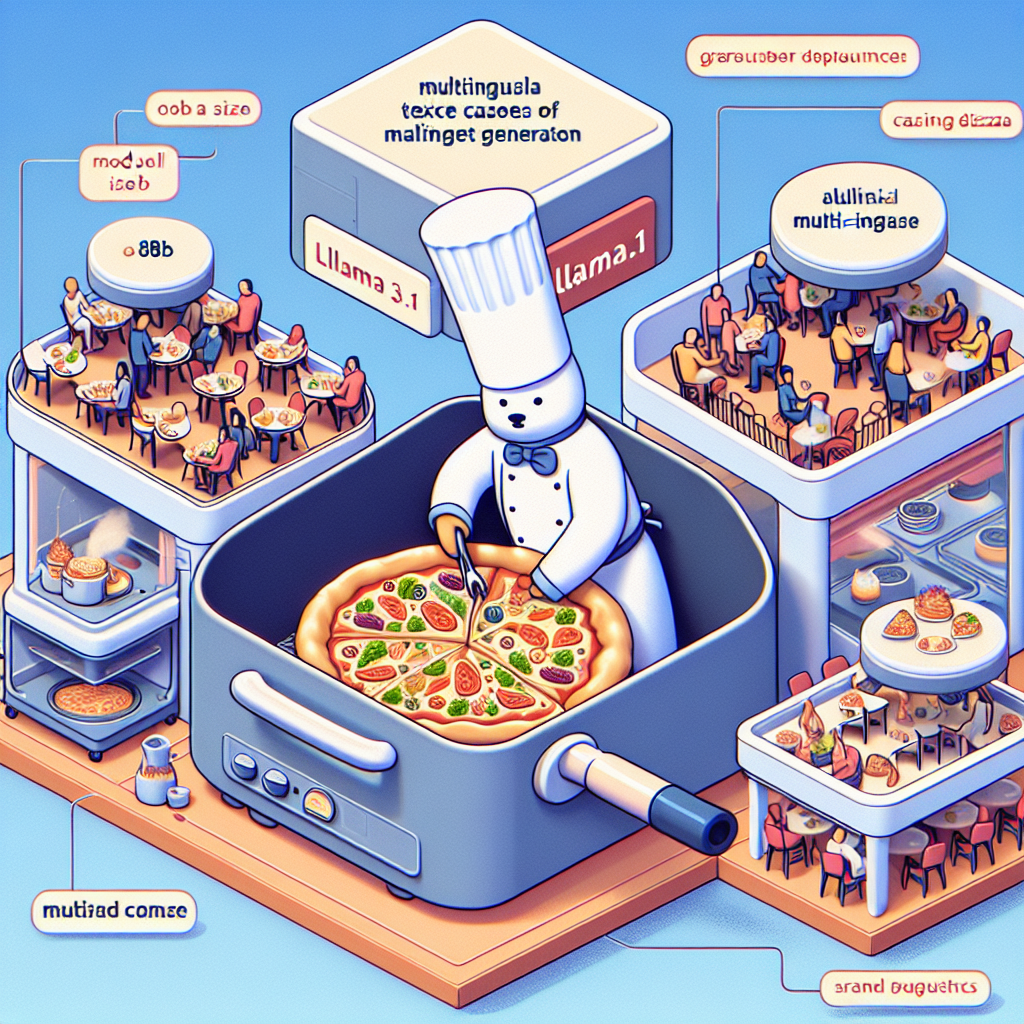Welcome to your ultimate guide on using the Llama 3.1 model for multilingual text generation! In this article, we will navigate through the process of setting up and running inference with the quantized version of Llama 3.1. We’ll also delve into troubleshooting tips to keep you on your path to success.
Understanding Llama 3.1: A Deep Dive
The Llama 3.1 model collection is akin to a multilingual chef adept at cooking up delicious dialogues across multiple languages. Just as a chef garnishes pizza with different toppings based on the region, Llama 3.1 has been finely tuned to cater to various multilingual use cases, providing responses that fit different conversational contexts.
This collection includes models of different sizes (8B, 70B, 405B) – think of them like different restaurant sizes, ranging from a small cafe to a grand banquet hall, ready to serve varying capacities of diners (or users) effectively. The great thing? Llama 3.1 is optimized to outperform many of the other popular models according to industry benchmarks!
Setting Up Llama 3.1 for Text Generation
To get started with text generation using the Llama 3.1 model, follow these steps:
1. Prerequisites
Ensure you have the following packages installed:
pip install -q --upgrade transformers autoawq accelerate
2. Run Inference
Here’s how to set up the model for inference using Python:
import torch
from transformers import AutoModelForCausalLM, AutoTokenizer, AwqConfig
model_id = "hugging-quants/Meta-Llama-3.1-8B-Instruct-AWQ-INT4"
quantization_config = AwqConfig(
bits=4,
fuse_max_seq_len=512, # Update this as per your use-case
do_fuse=True,
)
tokenizer = AutoTokenizer.from_pretrained(model_id)
model = AutoModelForCausalLM.from_pretrained(
model_id,
torch_dtype=torch.float16,
low_cpu_mem_usage=True,
device_map="auto",
quantization_config=quantization_config
)
prompt = [
{"role": "system", "content": "You are a helpful assistant, that responds as a pirate."},
{"role": "user", "content": "What's Deep Learning?"},
]
inputs = tokenizer.apply_chat_template(
prompt,
tokenize=True,
add_generation_prompt=True,
return_tensors="pt",
return_dict=True,
).to("cuda")
outputs = model.generate(inputs, do_sample=True, max_new_tokens=256)
print(tokenizer.batch_decode(outputs[:, inputs['input_ids'].shape[1]:], skip_special_tokens=True)[0])
Explanation of Code
Think of this script as your personal waiter at the Llama bistro, who guides you through the menu (model) and takes your order (prompt) to serve up a delightful dish of text generation.
1. You’re importing the necessary tools just like a chef gathers their utensils.
2. The model ID is set, encapsulating the details of the dish you want.
3. You configure the waiter to understand the style of the meal (quantization configuration).
4. You provide a prompt (the ingredients), and the script processes your request to deliver the resulting text (food!).
Troubleshooting Tips
While using Llama 3.1, you may encounter a few bumps along the road. Here are some common issues and their solutions:
– Insufficient VRAM: Ensure that you have more than 4 GiB of VRAM for loading the model. You might need a more powerful GPU if you face memory errors.
– Installation Issues: Make sure to install the required packages. A common mistake is missing out on one of them.
– Model not loading: Double-check the model ID and ensure you have access to the required resources.
For more troubleshooting questions/issues, contact our fxis.ai data scientist expert team.
Conclusion
You are now equipped with the essentials for running inference with the Llama 3.1 model! Keep this guide handy, and remember that just like in a restaurant, a little patience and practice can lead to a gourmet experience in multilingual text generation. Enjoy your culinary adventure with Llama 3.1!