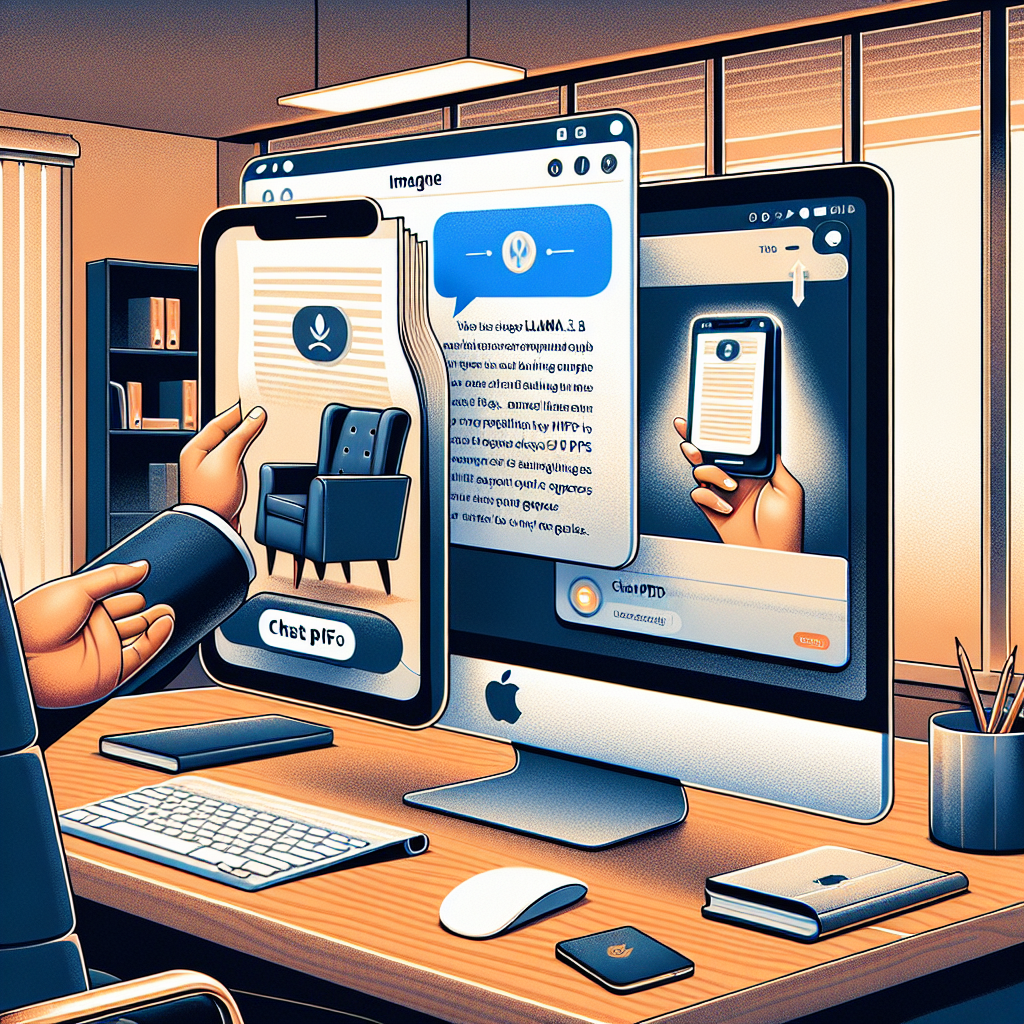Are you ready to dive into the world of local text generation using Llama3.1 8b models on your MacOS? If you’ve ever wanted to chat with your PDF documents, you’re in for a treat! This guide will walk you through everything you need to get started, from downloads to running your first chat, all while ensuring you don’t hit any bumps along the way.
Getting Started with ChatPDFLocal
Step 1: Download the App
To kick things off, head over to the [ChatPDFLocal website](https://www.chatpdflocal.com) and download the application designed specifically for MacOS. This lightweight tool allows you to load and chat with your PDF files effortlessly.
Step 2: Load Your PDFs
Once the application is installed, you can start loading PDF files. You can do this one at a time or batch-load several files. To load a file, simply drag and drop it into the app or use the file uploader feature. It’s as easy as throwing your groceries onto the kitchen counter after a shopping spree!
Step 3: Start Chatting
With your PDFs loaded, you can start interacting with them via chat! Use the model’s features to ask questions and extract information from the documents. Think of it as having a personal librarian who can sift through the dusty stacks of your library and present you with the information you need instantly.
Understanding the Model
The default model you’ll be using with ChatPDFLocal is `ggml-model-Q3_K_M.gguf`. This model is like a well-trained barista, skilled at brewing just the right amount of information to satisfy your queries without overwhelming you with too much detail. If you feel like experimenting, you can swap this out for any open-source model from Hugging Face that fits your device’s configuration.
Just make sure the new model you select runs smoothly on your Mac, which is akin to picking an espresso machine compatible with your kitchen setup.
Troubleshooting Tips
Starting any new software can come with its challenges. Here are some common issues and how to fix them:
1. Application Won’t Start:
– Ensure your MacOS version is compatible with ChatPDFLocal. Check for any software updates.
2. PDF Files Not Loading:
– Verify that your PDF files are not corrupted. Try opening them in another application to ensure they are working.
3. Slow Responses during Chat:
– If the chat feature lags, consider closing other applications or processes that may be using up your computer’s resources. Think of it like clearing the stage for a performance; less clutter means a smoother show!
4. Error Messages:
– Make sure you have the required permissions enabled for the app to access your files.
For more troubleshooting questions/issues, contact our fxis.ai data scientist expert team.
Wrap Up
Now that you have a basic understanding of how to use the Llama3.1 8b models for chatting with PDFs on your Mac, you’re all set to explore this fantastic tool. Enjoy the fluid interactions and insightful conversations with your documents, and remember, technology should serve to enhance our understanding, just like a great dialogue! Happy chatting!