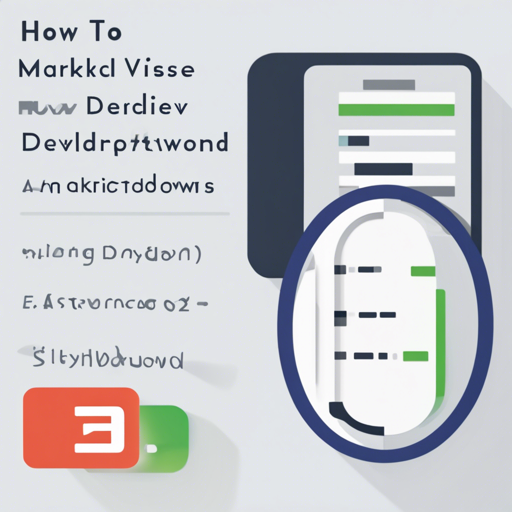MarkdownView is an innovative Android library that facilitates the display of Markdown text or files as formatted HTML, styled through CSS. In this guide, we will walk you through the process of integrating and using MarkdownView in your Android applications.
Getting Started
To incorporate MarkdownView into your project, follow these steps:
- Open your project’s
build.gradlefile and add the following dependency:
compile 'us.feras.mdv:markdownview:1.1.0'Setting Up MarkdownView in Your Layout
Add MarkdownView to your layout XML file by including the following:
<us.feras.mdv.MarkdownView
android:layout_width="match_parent"
android:layout_height="match_parent"
android:id="@+id/markdownView"/>Accessing MarkdownView in Your Code
Reference MarkdownView in your Activity or Fragment using:
MarkdownView markdownView = (MarkdownView) findViewById(R.id.markdownView);
markdownView.loadMarkdown("## Hello Markdown");Alternatively, you could create the view programmatically. Within the onCreate method, you can set your whole activity as a MarkdownView:
MarkdownView markdownView = new MarkdownView(this);
setContentView(markdownView);
markdownView.loadMarkdown("## Hello Markdown");Loading Markdown Text and Files
MarkdownView allows you to load Markdown text or files efficiently:
- loadMarkdown(String text): This method is used to load a Markdown string and display it as HTML.
- loadMarkdownFile(String url): This method is useful for loading local or online Markdown files. Use
file:android_asset/myFile.mdfor local files, and for remote files, provide the complete URL.
markdownView.loadMarkdownFile("file:android_asset/myFile.md");
markdownView.loadMarkdownFile("http://www.my-site.com/myFile.md");Customizing the Appearance with Themes
You can apply custom CSS themes to the MarkdownView:
markdownView.loadMarkdownFile("file:android_asset/hello.md", "file:android_asset/MyCustomTheme.css");For more CSS examples, check out the CSS themes on GitHub.
Troubleshooting
If you encounter issues while using MarkdownView, consider the following troubleshooting steps:
- Ensure you have correctly added the dependency in your
build.gradlefile. - Verify that the Markdown file paths are correct, especially for assets.
- Check your internet connection for loading remote Markdown files.
For more insights, updates, or to collaborate on AI development projects, stay connected with fxis.ai.
At fxis.ai, we believe that such advancements are crucial for the future of AI, as they enable more comprehensive and effective solutions. Our team is continually exploring new methodologies to push the envelope in artificial intelligence, ensuring that our clients benefit from the latest technological innovations.