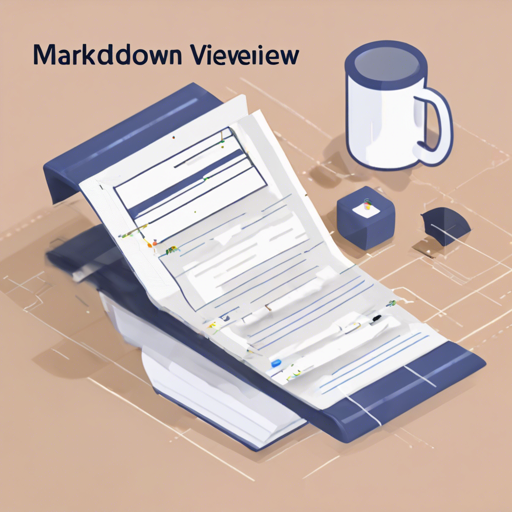MarkdownViewer++ is a powerful Notepad++ plugin that allows users to view rendered Markdown files on-the-fly. Whether you’re managing documentation, notes, or other Markdown content, this plugin provides a convenient way to see your Markdown rendered live. In this article, we’ll walk you through the setup and usage, as well as troubleshoot common issues that may arise.
Features of MarkdownViewer++
- Dockable panel showing a rendered HTML view of your Markdown
- CommonMark compliant rendering
- Synchronized scrolling between the editor and the viewer
- Custom CSS integration for tailored displays
- HTML and PDF export options
- Support for Notepad++ as a Unicode plugin
Installation Guide
To get started with MarkdownViewer++, follow these installation steps:
- Download a release version of the plugin.
- Copy the included
MarkdownViewerPlusPlus.dllfile to thepluginssub-folder in your Notepad++ installation directory. - Alternatively, if you have the Plugin Manager installed, you can easily search for MarkdownViewer++ and install it directly.
Usage Instructions
Once installed, accessing the MarkdownViewer++ is simple:
- Click on the Markdown icon in the toolbar to toggle the viewer.
- Use the keyboard shortcut
Ctrl+Shift+M. - You can also access it via the **Plugins** sub-menu.
To synchronize the scrolling between the Notepad++ editor view and the rendered Markdown, enable the synchronization feature from the **Plugins** menu. The selected option will be retained for future sessions.
Customizing Your Experience
MarkdownViewer++ allows for customization through its options dialog:
General Settings
In the **General** tab, you can specify which file extensions to render. If you want to limit it to only certain types, simply list them without leading dots (e.g., txt,log,md).
HTML and PDF Options
On the **HTML** tab, you can add custom CSS used during rendering. On the **PDF** tab, set the orientation and page size for your PDF exports.
Troubleshooting Common Issues
If you encounter any issues while using MarkdownViewer++, here are some troubleshooting tips:
- Ensure you are using Notepad++ version 7.5.6 or later, with .NET Framework 4.0 or higher.
- If the viewer does not appear, confirm that the
MarkdownViewerPlusPlus.dllis placed correctly in the plugins directory. - For synchronization problems, check the synchronization setting in the **Plugins** menu.
For more insights, updates, or to collaborate on AI development projects, stay connected with fxis.ai.
Understanding the Code Behind the Plugin
The MarkdownViewer++ plugin consists of several key components, much like a well-orchestrated band where each musician plays their part to create a cohesive performance:
- The **editor view** is akin to a musician reading the sheet music, crafting the notes based on the Markdown text.
- The **rendered view** is like a conductor, guiding the audience through a visually appealing representation of the score.
- Synchronized scrolling acts like the rhythm section, ensuring that every note stays in time with one another.
- Custom CSS is similar to adding artistic flair to a performance, allowing the creator to personalize how their music is visually displayed.
By understanding each component’s role, you can better appreciate the functionality that MarkdownViewer++ provides.
Final Thoughts
At fxis.ai, we believe that such advancements are crucial for the future of AI, as they enable more comprehensive and effective solutions. Our team is continually exploring new methodologies to push the envelope in artificial intelligence, ensuring that our clients benefit from the latest technological innovations.