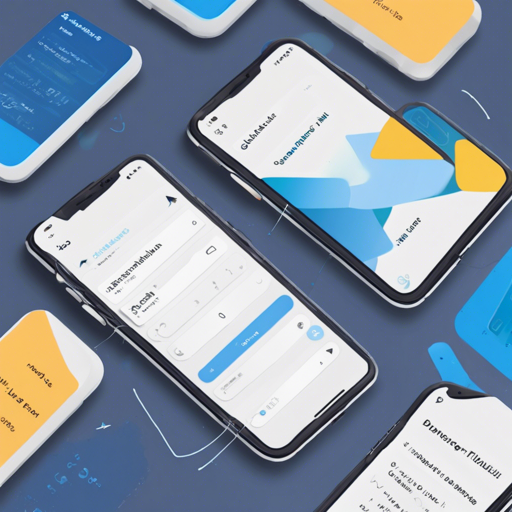Welcome to the exciting world of Flutter development! One feature that’s immensely useful in form handling is masked text input. It allows developers to enforce specific formats for user inputs, such as phone numbers, currency, or identification numbers. Let’s dive deep into how you can implement this in your Flutter apps.
Getting Started with Installation
Before you start using the masked text input, you’ll need to install the package. Follow this GUIDE that walks you through the installation process.
Importing the Library
Once the installation is complete, you need to import the package into your Dart file. Here’s how you can do it:
import 'package:flutter_masked_text/flutter_masked_text.dart';Creating a Masked Text Input
To create a masked input field, you must instantiate a MaskedTextController with the desired mask format. Imagine the mask as a template that tells the input field what kind of data to expect. Here’s an example:
var controller = new MaskedTextController(mask: '000.000.000-00');Implementing the Controller in a Text Field
Next, you’ll need to attach this controller to a text field within your app:
return new MaterialApp(
title: 'Flutter Demo',
theme: new ThemeData(primarySwatch: Colors.blue),
home: new SafeArea(
child: new Scaffold(
body: new Column(
children: [
new TextField(controller: controller, )
],
),
),
),
);
This will create a visually-friendly text input field where users can enter data like a CNPJ number in Brazil. As they type, the masked format will guide their entries.
Understanding Mask Options
The mask allows a range of characters to define how inputs are handled:
- 0: Accepts numbers.
- A: Accepts letters.
- @: Accepts both numbers and letters.
- *: Accepts any character.
Working with Initial Values
If you want your input field to start with a default value, simply use the text property when creating the controller:
var controller = new MaskedTextController(mask: '000-000', text: '123456');Updating the Text Programmatically
You can also change the text in the masked field after the controller is set using the updateText method:
controller.updateText('123456');
print(controller.text); // Output: 123-456
Custom Translators
For those who need a unique character mapping, you can create custom translators using regular expressions. Think of it as a custom conversion tool that alters how inputs are processed based on predefined rules.
const translator = {'#': new RegExp(r'my regex here')};
var controller = new MaskedTextController(mask: '####', translator: translator);
Changing Masks Dynamically
You can even modify the mask during runtime using the updateMask method, which allows you to react to user inputs or changes in requirements dynamically:
var cpfController = new MaskedTextController(text: '12345678901', mask: '000.000.000-00');
cpfController.updateMask('000.000.0000-0');
print(cpfController.text); // Output: 123.456.7890-1
Introducing Hooks for Before and After Change
With beforeChange and afterChange hooks, you can add logic to validate inputs before they are accepted or perform actions post-update. This is similar to setting up a checkpoint to review user inputs before they proceed and registering changes afterward:
controller.beforeChange = (String previous, String next) {
// your logic here
return true;
};
controller.afterChange = (String previous, String next) {
print('$previous -> $next');
};
Money Mask Configuration
For financial applications, you’ll find the MoneyMaskedTextController very practical as it also provides rich formatting options for currency. You have control over symbols, decimal, and thousand separators, to customize how monetary values appear to the users:
var moneyController = new MoneyMaskedTextController(leftSymbol: 'R$', decimalSeparator: ',', thousandSeparator: '.');
moneyController.updateValue(1234.5);
print(moneyController.text); // Output: R$ 1.234,50
Troubleshooting Common Issues
If you encounter issues while working with masked text inputs, consider the following troubleshooting steps:
- Ensure Both Libraries Are Installed: Double-check that both
flutter_masked_textand its dependencies are properly installed. - Mask Format: Validate that the mask format is consistent with the expected input data.
- Update Methods: Ensure that when using
updateTextorupdateMask, the formats align correctly with the new values you want to display. - Custom Translator Errors: If using custom translators, ensure that your regex patterns are correctly defined to avoid unwanted behaviors.
For more insights, updates, or to collaborate on AI development projects, stay connected with fxis.ai.
Remember, experimenting and playing around with your code can frequently help unveil simple misunderstandings or overlooked steps in implementation!
Closing Thoughts
Masked text input is a powerful tool to enhance user experience and ensure data integrity in your Flutter applications. With ample customization options and control over user input methods, it empowers developers to create more user-friendly interfaces.
At fxis.ai, we believe that such advancements are crucial for the future of AI, as they enable more comprehensive and effective solutions. Our team is continually exploring new methodologies to push the envelope in artificial intelligence, ensuring that our clients benefit from the latest technological innovations.