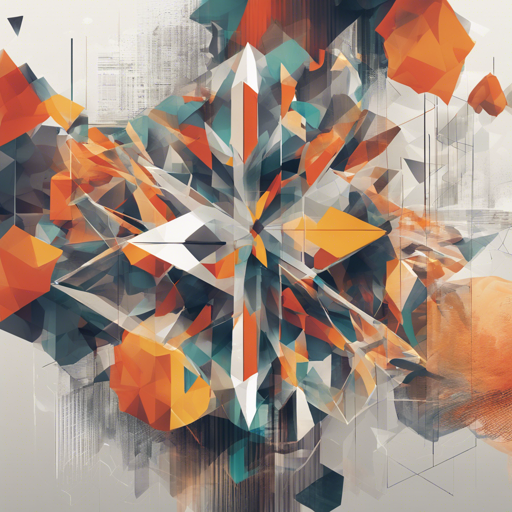Welcome to the world of image generation with MixNMatch! This powerful framework allows you to create, manipulate, and synthesize images by disentangling different factors of variation. Whether you are a novice or a seasoned expert, this guide will walk you through the steps to set up and utilize the MixNMatch model effectively. Let’s dive in!
Getting Started
Before expressing your creative ideas with MixNMatch, you will need to set it up on your machine. Follow these steps to get started:
Requirements
- Linux Operating System
- Python 3.7
- Pytorch 1.3.1
- NVIDIA GPU + CUDA CuDNN
Clone the Repository
To clone the MixNMatch repository, execute the following command in your terminal:
bash
git clone https://github.com/Yuheng-Li/MixNMatch.git
cd MixNMatch
Setting Up the Data
To train or test the model, you’ll need to set up some datasets:
Download the Formatted CUB Data
Download the formatted CUB dataset from this link and extract it inside the data directory of your project.
Download Pre-trained Models
Pretrained models for CUB, Dogs, and Cars can be found here. Download and extract them into your models directory.
Evaluating the Model
Now that your environment is set, it’s time to evaluate the model:
Run the following command in your terminal:
python eval.py --z path_to_pose_source_images --b path_to_bg_source_images --p path_to_shape_source_images --c path_to_color_source_images --out path_to_output --mode code_or_feature --models path_to_pretrained_models
Replace the placeholders with the appropriate paths. For example:
python eval.py --z pose/pose-1.png --b background/background-1.png --p shape/shape-1.png --c color/color.png --mode code --models ../models --out .code-1.png
Training Your Own Model
If you’re interested in training your own model, follow these steps:
Configuring Your Dataset
Open the `config.py` file:
- Specify the dataset location in
DATA_DIR. - If using a different dataset, ensure it mimics the format of the CUB dataset.
- Define the required categories in
SUPER_CATEGORIESandFINE_GRAINED_CATEGORIES.
Running the Training
To initiate training:
- First stage:
python train_first_stage.py output_name - Second stage:
python train_second_stage.py output_name path_to_pretrained_G path_to_pretrained_E
For example:
python train_second_stage.py Second_stage ../output/output_name/ModelG_0.pth ../output/output_name/ModelE_0.pth
Results and Visualizations
Here are some exciting applications of MixNMatch:
- Extracting Factors: Synthesize a new image by combining factors from different real images.
- Feature vs. Code Mode: Compare the results from feature and code modes.
- Manipulating Images: Change a single aspect of an image while keeping the rest intact.
- Inferring Styles: Generate images in various styles, like cartoon or sketch, from unseen data.
- Referencing Video: Transform a reference image according to a reference video.
Troubleshooting
If you encounter issues during the setup or evaluation of MixNMatch, consider these troubleshooting ideas:
- Ensure your Python and PyTorch versions match the requirements.
- Double-check file paths for datasets and models.
- Verify your system’s compatibility with NVIDIA drivers and CUDA.
- Visit the official repository and issue tracker for community support.
For more insights, updates, or to collaborate on AI development projects, stay connected with fxis.ai.
Conclusion
At fxis.ai, we believe that such advancements are crucial for the future of AI, as they enable more comprehensive and effective solutions. Our team is continually exploring new methodologies to push the envelope in artificial intelligence, ensuring that our clients benefit from the latest technological innovations.