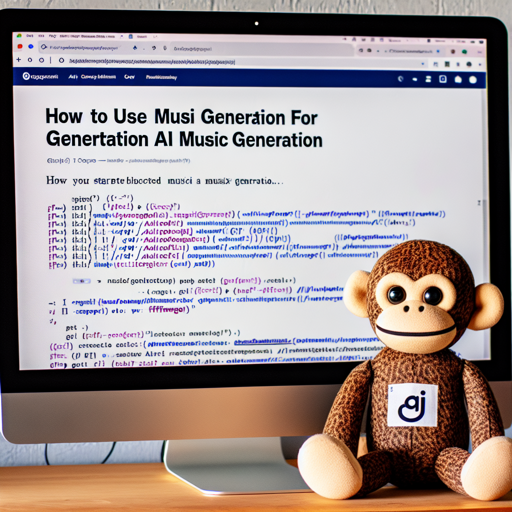Artificial Intelligence has transformed the landscape of music generation, making it accessible to researchers and enthusiasts alike. One exciting tool in this domain is MusicGen, developed by the FAIR team at Meta AI. This guide will walk you through the steps to get started with MusicGen, troubleshooting tips, and insights into its functionality.
Getting Started with MusicGen
To dive into the world of MusicGen, follow these simple steps:
Step 1: Install the Required Libraries
First, you’ll need the audiocraft library. You can easily install it using pip:
pip install git+https://github.com/facebookresearch/audiocraft.gitStep 2: Install FFmpeg
Next, ensure that FFmpeg is installed on your system, as it is essential for audio processing:
apt-get install ffmpegStep 3: Utilizing MusicGen in Python
Now you are ready to run MusicGen in Python! Here’s how it operates:
Imagine MusicGen as a skilled chef in a kitchen full of ingredients (music data). When you provide the chef (MusicGen) with a specific dish (melody and descriptions), they will create a new recipe (generated music) based on your inputs.
Similarly, the following code snippet gives MusicGen its ingredients (input melody and descriptions) to bake a delicious music output:
import torchaudio
from audiocraft.models import MusicGen
from audiocraft.data.audio import audio_write
model = MusicGen.get_pretrained('melody')
model.set_generation_params(duration=8) # generate 8 seconds
descriptions = ['happy rock', 'energetic EDM', 'sad jazz']
melody, sr = torchaudio.load('path_to_your/audio.mp3') # Load your melody
# Generates music using the melody and provided descriptions
wav = model.generate_with_chroma(descriptions, melody[None].expand(3, -1, -1), sr)
for idx, one_wav in enumerate(wav):
# Save each generated piece with loudness normalization at -14 dB LUFS
audio_write(f'idx.wav', one_wav.cpu(), model.sample_rate, strategy='loudness')
Understanding the Code
In the above code:
- Importing Libraries: You import necessary libraries to access audio data and MusicGen functionalities.
- Loading Your Model: You load the pre-trained melody model, much like selecting your favorite recipe book.
- Setting Parameters: You define how long you want the generated music to be.
- Loading Melody: You load your existing melody which MusicGen will use to create new sounds.
- Generating Music: Here, MusicGen combines your melody with descriptions to produce new music pieces based on the provided criteria.
- Saving Output: Finally, the generated pieces are saved as audio files, ready to be enjoyed!
Troubleshooting Tips
If you encounter any issues while using MusicGen, consider the following troubleshooting steps:
- Check Library Installations: Ensure that all required libraries and dependencies are installed properly.
- Verify FFmpeg Installation: Confirm that FFmpeg is correctly installed and accessible from your command line.
- Audio File Path: Make sure that the provided path to your audio file is correct.
- Input Melody Quality: If the output isn’t as expected, check the quality of the input melody and descriptions.
- Documentation Review: Go through the official documentation for MusicGen for updates or common issues.
For more insights, updates, or to collaborate on AI development projects, stay connected with fxis.ai.
What to Do Next?
Experiment with different descriptions and melodies. The more creative you are with your input, the more fascinating the output can be!
Conclusion
MusicGen is a powerful tool that opens up countless possibilities for AI-generated music. By following the steps outlined in this guide, you can start your journey into AI music generation effortlessly.
At fxis.ai, we believe that such advancements are crucial for the future of AI, as they enable more comprehensive and effective solutions. Our team is continually exploring new methodologies to push the envelope in artificial intelligence, ensuring that our clients benefit from the latest technological innovations.