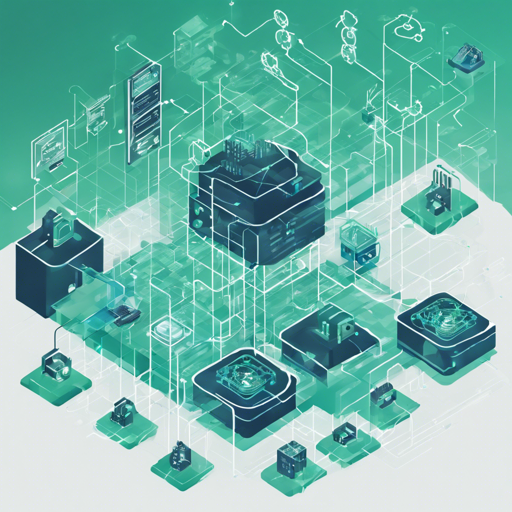Are you looking to streamline your IP address management and data center infrastructure management with Ansible? With the NetBox dynamic inventory script, you can achieve precisely that! This blog will guide you through the process of using this powerful tool to create an efficient inventory for your servers.
Introduction
The NetBox dynamic inventory script is designed to integrate seamlessly with Ansible, allowing users to group servers based on their attributes in NetBox. NetBox is a robust IP address management (IPAM) and data center infrastructure management (DCIM) tool that offers a modern approach with excellent APIs, making it a valuable source of truth for your IT environments.
Compatibility
This script has been tested with NetBox versions 1.6 and 2.0.4. In general, it should work with all versions of NetBox starting from 1.0 and above.
Grouping Servers
Grouping your servers is central to the functionality of the inventory script. You can categorize servers based on any section available in NetBox, such as:
- Site
- Rack
- Role
- Platform
It’s important to use API names—not UI names—for grouping. For example, if you have a site called “US-East” in NetBox, you will find a corresponding host group named “US-East” in Ansible, including all hosts located within that site. To group by default sections, use the following structure:
group_by:
default:
- platform
So, if your NetBox includes Ubuntu and CentOS platforms, you will have two distinct groups for those server types.
Using Host Variables
NetBox sections can also serve as variables for your hosts. You might want to use the host’s IP from NetBox as ansible_ssh_host, or pull in custom fields. Here’s how you might structure the variables:
hosts_vars:
ip:
ansible_ssh_host: primary_ip
In this scenario, the primary_ip field will be utilized as the value for ansible_ssh_host.
Options
When you want to run the script, there are several optional commands available:
$ ansible-netbox-inventory -h
usage: ansible-netbox-inventory [-h] [-c CONFIG_FILE] [--list] [--host HOST]
optional arguments:
-h, --help show this help message and exit
-c CONFIG_FILE, --config-file CONFIG_FILE
Path for scripts configuration. Also
NETBOX_CONFIG_FILE could be used as env var to set
conf file path. (default: netbox.yml)
--list Print all hosts with vars as Ansible dynamic inventory
syntax. (default: False)
--host HOST Print specific host vars as Ansible dynamic inventory
syntax. (default: None)
Additionally, you can set the configuration file path through the NETBOX_CONFIG_FILE environment variable.
Usage Example
To ensure everything is running smoothly, you can execute the following command:
$ ansible all -i netbox.py -m pingTroubleshooting
If you encounter issues while trying to use the NetBox dynamic inventory script, here are a few troubleshooting steps you can take:
- Ensure that you are using the correct API names for your NetBox attributes.
- Check your configuration file path and ensure it points to the correct
netbox.ymlfile. - Make sure you have the proper permissions set for your NetBox API access.
- Confirm that your Ansible installation is compatible with the version of Python and NetBox you are using.
For more insights, updates, or to collaborate on AI development projects, stay connected with fxis.ai.
Conclusion
By employing the NetBox dynamic inventory script in your Ansible workflows, you’re tapping into a powerful integration that streamlines your operations and enhances your server management. At fxis.ai, we believe that such advancements are crucial for the future of AI, as they enable more comprehensive and effective solutions. Our team is continually exploring new methodologies to push the envelope in artificial intelligence, ensuring that our clients benefit from the latest technological innovations.