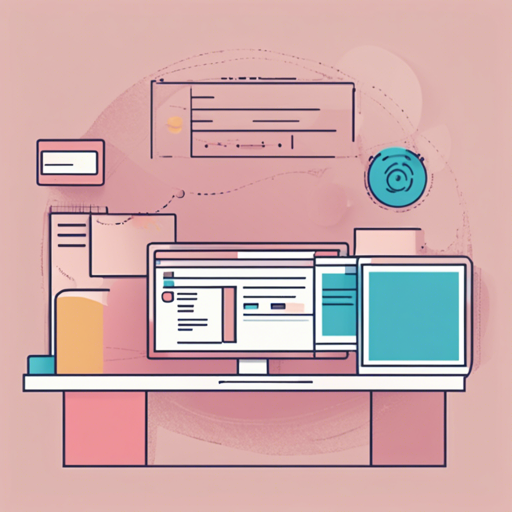In the ever-evolving world of web development, consistency and accessibility are key. Enter Normalize.css, a modern alternative to CSS resets. This lightweight library smoothens out the browser inconsistencies in styling, allowing your web projects to look and behave uniformly across various browsers. This guide will walk you through how to effectively utilize Normalize.css, followed by some troubleshooting tips!
What Does Normalize.css Do?
- Preserves useful defaults, unlike many CSS resets.
- Normalizes styles for a wide range of HTML elements.
- Corrects bugs and common browser inconsistencies to enhance usability.
- Implements subtle modifications for improved user experience.
- Includes detailed comments to explain what each piece of code does.
How to Install Normalize.css
There are multiple ways to integrate Normalize.css into your project. Choose one of the following methods:
1. Using NPM
If you’re using a package manager, open your terminal and run the following command:
npm install --save normalize.css2. Using CDN
You can include Normalize.css via a CDN. Simply include the following link in your HTML header:
<link rel="stylesheet" href="https://cdn.jsdelivr.net/npm/normalize.css" >3. Download
To download the latest version directly, visit this link.
Browser Support
Normalize.css supports a variety of browsers, including:
- Chrome
- Edge
- Firefox (ESR+)
- Internet Explorer 10+
- Safari 8+
- Opera
Understanding the Code: An Analogy
Think of Normalize.css as the universal translator for your web designs. Just like how a translator ensures that a message is conveyed accurately across different languages, Normalize.css ensures that your styles are interpreted consistently across various browsers. It accounts for the unique quirks of each browser, ensuring that the design elements of a website look the same regardless of where they’re viewed.
Troubleshooting Common Issues
While using Normalize.css can save you a lot of hassle, you might still face some challenges. Here are some common issues and their solutions:
- My styles are still inconsistent! – Make sure that you’re including Normalize.css before your custom styles in the HTML file. This ensures that your styles can build upon the normalizations rather than contradict them.
- Check my inputs! Why aren’t my forms styling correctly? – Some input types like `` do not respond to styles due to browser limitations. Stick to using standard styles for these elements to avoid issues.
- Inconsistent text styling? – If you’re dealing with `
`, ``, or ``, remember that Normalize.css has a specific rule for these elements. Look into how you’re styling your fonts and make adjustments as necessary.
For more insights, updates, or to collaborate on AI development projects, stay connected with fxis.ai.
Conclusion
At fxis.ai, we believe that such advancements are crucial for the future of AI, as they enable more comprehensive and effective solutions. Our team is continually exploring new methodologies to push the envelope in artificial intelligence, ensuring that our clients benefit from the latest technological innovations.
By integrating Normalize.css into your web projects, you can ensure that your designs will maintain their integrity across different browsers, providing a seamless experience for users. Happy coding!