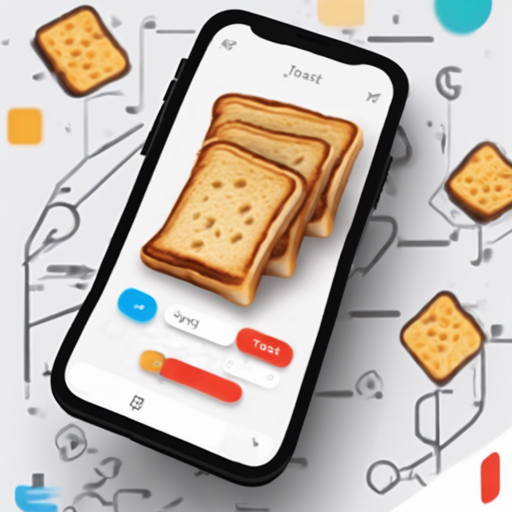Welcome to your one-stop guide for implementing the OKToast library in Flutter! This pure Dart toast library allows you to create customizable toast notifications effortlessly. Whether you want to display messages or interactive widgets, OKToast is your go-to solution.
Why Use OKToast?
Toasts offer a great way to provide feedback to users without interrupting their current task. The OKToast library brings null-safety and a variety of customizable styles to your Flutter applications. Let’s get started!
Installation and Setup
Follow these steps to install and configure OKToast in your Flutter app:
-
Step 1: Add the library
Open your
pubspec.yamlfile and add the OKToast package:flutter pub add oktoast -
Step 2: Import the library
In your Dart file, import the OKToast package:
import 'package:oktoast/oktoast.dart'; -
Step 3: Wrap your app with OKToast
Use the
OKToastwidget to wrap yourMaterialApp:OKToast( child: MaterialApp(), ); -
Step 4: Call showToast
Create toasts using:
showToast('Your message here!');
Explaining Toast Wrapping
Imagine you’re designing a beautiful cafe. To make sure every customer feels welcome and served without obstruction, you design different seating arrangements. In programming, wrapping your MaterialApp with OKToast ensures that all toast notifications can be displayed in front of other widgets, just like strategic seating creates an inviting atmosphere. Additionally, this caching of context allows you to call toasts from anywhere in your app, similar to having a server at your beck and call!
Customizing OKToast
OKToast allows for extensive customization to suit your app’s needs. Below are some key properties:
- textStyle: Set the style of your text.
- backgroundColor: Choose the background color of your toast.
- duration: Set how long the toast should be displayed.
Example Code
Here is a complete example to visualize the implementation:
import 'package:flutter/material.dart';
import 'package:oktoast/oktoast.dart';
void main() => runApp(MyApp());
class MyApp extends StatelessWidget {
@override
Widget build(BuildContext context) {
return OKToast(
child: MaterialApp(
title: 'Flutter Demo',
home: MyHomePage(),
),
);
}
}
class MyHomePage extends StatefulWidget {
@override
_MyHomePageState createState() => _MyHomePageState();
}
class _MyHomePageState extends State {
int _counter = 0;
void _incrementCounter() {
setState(() {
_counter++;
showToast('Count: $_counter', duration: Duration(seconds: 2));
});
}
@override
Widget build(BuildContext context) {
return Scaffold(
appBar: AppBar(
title: Text('OKToast Example'),
),
body: Center(
child: Column(
mainAxisAlignment: MainAxisAlignment.center,
children: [
Text('You have pushed the button this many times:'),
Text(
'$_counter',
style: Theme.of(context).textTheme.headline4,
),
],
),
),
floatingActionButton: FloatingActionButton(
onPressed: _incrementCounter,
tooltip: 'Increment',
child: Icon(Icons.add),
),
);
}
}
Troubleshooting Common Issues
While using OKToast, you may run into some issues. Here are a few troubleshooting tips:
- If you encounter the error “No MediaQuery widget found”, ensure you’ve wrapped your MaterialApp with OKToast as described in the usage section.
- For persistent problems, refer to the OKToast GitHub Issues for community help.
For more insights, updates, or to collaborate on AI development projects, stay connected with fxis.ai.
Conclusion
Integrating OKToast into your Flutter application can be a game-changer by enhancing user interaction through seamless notifications. Play around with customization options and see how you can improve your app’s responsiveness!
At fxis.ai, we believe that such advancements are crucial for the future of AI, as they enable more comprehensive and effective solutions. Our team is continually exploring new methodologies to push the envelope in artificial intelligence, ensuring that our clients benefit from the latest technological innovations.