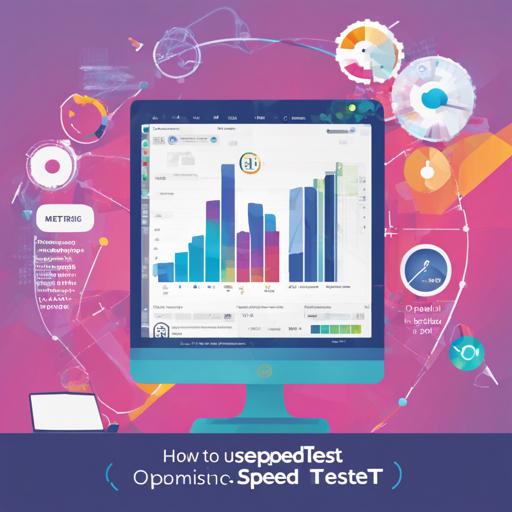Welcome to your step-by-step guide to utilizing the SpeedTest by OpenSpeedTest™, a free and open-source HTML5 network performance estimation tool. This tool is designed using vanilla JavaScript and employs only built-in Web APIs, making it incredibly lightweight and efficient for network testing.
Why Choose OpenSpeedTest?
- Secure by Design: OpenSpeedTest is a static file solution that eliminates security concerns regarding updates and potential exploits.
- Lightweight and High Performance: With a script file size under 8kB gzipped, its use of vanilla JavaScript ensures high performance.
- Device Compatibility: Test your internet speed from any device running IE10 or newer.
- Responsive Design: The user interface can adapt to any screen size thanks to SVG.
Setting Up OpenSpeedTest Server
To host your own instance of OpenSpeedTest, you’ll need a suitable server environment like NGINX or Apache. Here’s how you can set it up:
Server Requirements
- Supports HTTP/1.1 or newer.
- Handles GET, POST, HEAD, and OPTIONS requests with a 200 OK response.
- Allows POST requests to static files.
- Configures a maximum client body size of 35 MB or more.
- Timeouts greater than 60 seconds are recommended.
- Disable access logs to enhance server performance.
Creating Your Server
Your server can be set up using Nginx, Docker, or other options outlined in the README file. If your server operates behind a reverse proxy, ensure to adjust your configurations accordingly.
Using Docker
To install OpenSpeedTest using Docker, simply run the following command in your terminal:
sudo docker run --restart=unless-stopped --name openspeedtest -d -p 3000:3000 -p 3001:3001 openspeedtest:latestAdvanced Configuration Options
With OpenSpeedTest, you can personalize your server settings to better suit your needs. This includes:
- Changing container ports.
- Setting CORS requests.
- Managing users and server names.
Troubleshooting Tips
If you run into issues while setting up or using OpenSpeedTest, here are some troubleshooting ideas:
- Ensure your server meets the required specifications mentioned above.
- Check if you have disabled access logs as recommended for better performance.
- If you’re using a reverse proxy, confirm that maximum body content size is set correctly.
- Verify connectivity issues within your local network that might be affecting speed test results.
For more insights, updates, or to collaborate on AI development projects, stay connected with fxis.ai.
Personalizing OpenSpeedTest Settings
You can enhance your speed test experience with several URL parameters, which act as predefined keys making your testing more robust. For example, to run a stress test, simply pass key parameters in your URL like so:
http://192.168.1.5?Stress=LowThis analogy can be likened to setting the mood for a party; you determine how lively or mellow the atmosphere should be based on your instructions. Similarly, the parameters shape the nature of your speed test based on your unique requirements.
Conclusion
And there you have it! OpenSpeedTest allows users to run comprehensive speed tests tailored to their specific environments and needs. By following this guide, you’re well on your way to optimizing your networking capabilities.
At fxis.ai, we believe that such advancements are crucial for the future of AI, as they enable more comprehensive and effective solutions. Our team is continually exploring new methodologies to push the envelope in artificial intelligence, ensuring that our clients benefit from the latest technological innovations.