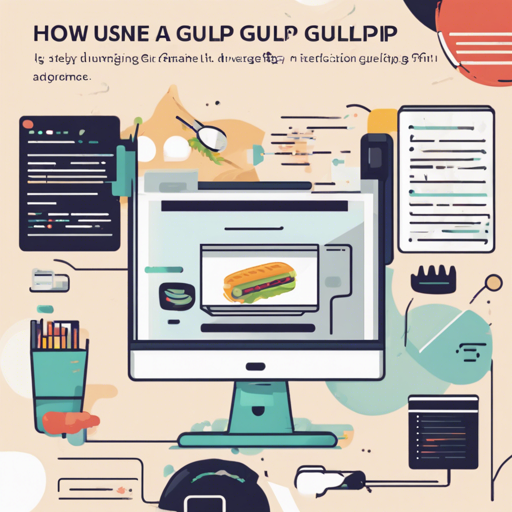Welcome to the world of Gulp and Panini! If you want to streamline your HTML page generation using a flat file generator, you’ve come to the right place. In this guide, I will walk you through installing and using Panini to assemble your flat files with ease. Let’s get started!
What is Panini?
Panini is a super simple flat file generator designed to work with Gulp. Think of it as a chef that assembles your HTML pages using a common layout, partials, and data, similar to ingredients in a recipe. While it’s not a full-fledged static site generator, it tackles specific tasks efficiently, helping you create a streamlined output of your website’s pages.
Installation
Before diving in, you’ll need to install Panini. Open your terminal and run the following command:
npm install panini --save-devUsing Panini with Gulp
To make the most out of Panini, you need to set it up within a Gulp task. Here’s how it works:
var gulp = require('gulp');
var panini = require('panini');
gulp.task('default', function() {
gulp.src('pages/**/*.html')
.pipe(panini({
root: 'pages/',
layouts: 'layouts/',
partials: 'partials/',
helpers: 'helpers/',
data: 'data/'
}))
.pipe(gulp.dest('build'));
});Imagine your HTML files as sheets of paper that you want to compile into a neatly organized book. Panini takes each sheet (HTML file) and fills it with predefined layouts, partials, and data like an expert bookbinder. Just as a bookbinder checks each page for consistency and format, Panini refreshes itself anytime files change using the panini.refresh() method, ensuring your output is always up to date.
Panini Options Explained
- root: String path to the root folder where all your pages reside.
- layouts: String path to your layouts folder. Be sure to have a default layout!
- pageLayouts: Object list for setting layouts by page folders automatically.
- partials: String path to your HTML partials, allowing you to reuse code snippets easily.
- helpers: String path for Handlebars helper functions, enhancing your templates.
- data: String path where your external data files are located, which can be in JSON or YAML format.
Using Panini via CLI
If you prefer using the command line, you can run Panini directly without setting up Gulp. Here’s a quick way to do it:
panini --layouts=[layoutdir] --root=[rootdir] --output=[destdir] [other options] pagesglobHere’s an example command:
panini --root=src/pages --layouts=src/layouts --partials=src/partials --data=src/data --output=dist src/pages/**/*.htmlTroubleshooting Tips
If you encounter any issues while using Panini, consider these troubleshooting options:
- Ensure all paths specified in your Panini configuration are correct.
- Double-check that your layout files are named properly, especially the required ‘default’.
- If partials aren’t rendering, make sure they’re correctly registered within the appropriate folder.
- If changes are not reflected, remember to call
panini.refresh()after any updates to layouts or partials.
For more insights, updates, or to collaborate on AI development projects, stay connected with fxis.ai.
In Conclusion
At fxis.ai, we believe that such advancements are crucial for the future of AI, as they enable more comprehensive and effective solutions. Our team is continually exploring new methodologies to push the envelope in artificial intelligence, ensuring that our clients benefit from the latest technological innovations.
Now you’re ready to unleash the power of Panini and Gulp in your next project! Happy coding!