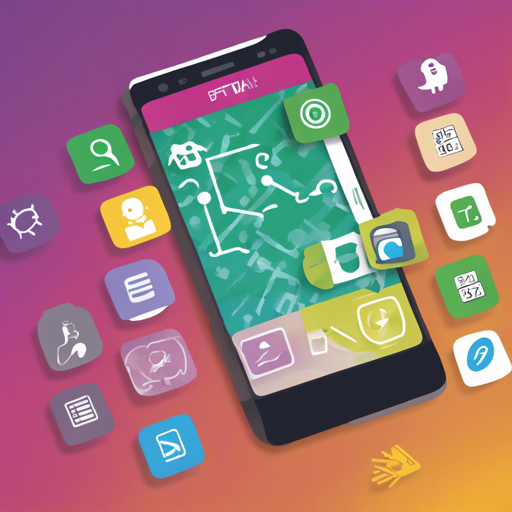If you are looking to create an Android application that allows users to pick images from their device’s camera or gallery, then you’re in the right place! In this tutorial, we will explore how to integrate the PickImage library into your Android project, ensuring your users have a seamless experience selecting images. Picture this: your app is like a gallery each time users want to capture a memory or showcase their creativity. Let’s dive in!
What You Will Need
- Android Studio installed on your machine
- A basic understanding of Android app development
- The PickImage library
Step 1: Adding the Library to Your Project
Before we begin, you need to add the PickImage library to your project. This can be done by adding the JitPack repository to your build.gradle file.
allprojects {
repositories {
maven { url 'https://jitpack.io' }
}
}
Step 2: Include the PickImage Dependency
Next, you need to add the dependency for the PickImage library. Add the following line in your build.gradle file:
dependencies {
implementation 'com.github.jrvansuita:PickImage:+'
}
Step 3: Update Your AndroidManifest.xml
To avoid installation conflicts, update your AndroidManifest.xml with the necessary permissions. This sets up the file provider for the images.
Step 4: Showing the Image Picker Dialog
Your app is now ready to display the image picker dialog! Use the following code to show the dialog anywhere in your application:
PickImageDialog.build(new PickSetup()).show(this);
Step 5: Handling the Picked Result
To handle the image result, make sure your Activity implements the IPickResult interface. Here’s how you can do this:
@Override
public void onPickResult(PickResult r) {
if (r.getError() == null) {
getImageView().setImageURI(r.getUri());
} else {
Toast.makeText(this, r.getError().getMessage(), Toast.LENGTH_LONG).show();
}
}
Customization Options
The PickImage library allows for customization of the dialog. You can change the title, colors, and icons using the PickSetup class. Here’s an example:
PickSetup setup = new PickSetup()
.setTitle("Choose Image")
.setTitleColor(Color.RED)
.setBackgroundColor(Color.GRAY);
Troubleshooting
If you experience issues with the library, here are some troubleshooting tips:
- Ensure you have added the correct dependencies and repository in your
build.gradlefile. - Check the AndroidManifest.xml for the correct provider declarations.
- Verify that your AppCompatActivity is implementing the necessary listener interfaces correctly.
- If you run into errors regarding permissions, double-check that you have the necessary permissions in your manifest file.
For more insights, updates, or to collaborate on AI development projects, stay connected with fxis.ai.
Conclusion
Integrating image picking functionality into your Android application can significantly enhance user interaction. By following these steps, you will create an enjoyable experience for users as they seamlessly pick images from their device. Remember, coding is like crafting; the more you practice, the better the result! At fxis.ai, we believe that such advancements are crucial for the future of AI, as they enable more comprehensive and effective solutions. Our team is continually exploring new methodologies to push the envelope in artificial intelligence, ensuring that our clients benefit from the latest technological innovations.