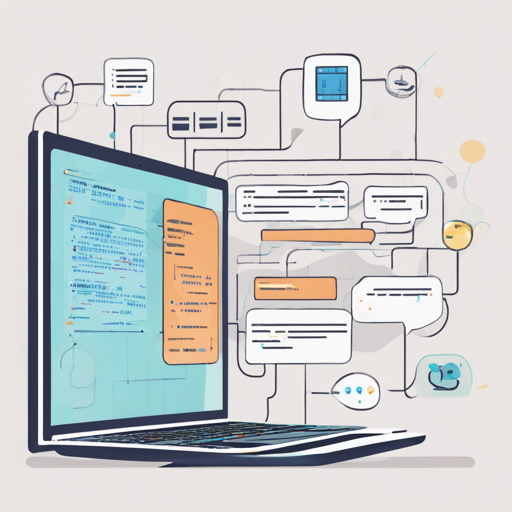Welcome to our step-by-step guide on using the Qwen model for text generation! If you’re looking to create engaging text with the power of AI, you’re at the right place. In this article, we’ll walk you through the setup, code, and common troubleshooting tips.
Getting Started with Qwen
Before jumping into the code, ensure you have the necessary libraries installed. The primary library we’ll be utilizing is the Transformers library from Hugging Face. After the installation, you will be all set to implement your own text generation solutions!
Step-by-Step Implementation
Here’s a simple implementation of a text generation task using Qwen. Imagine you are a chef preparing a dish; consider the ingredients as the various components of your code. Let’s break it down:
- Ingredients (Imports): You need the right kitchen tools—like a chef needs knives and pans—so we import the necessary libraries.
- Preparing Your Ingredients (Loading Model): Just like marinating your chicken for flavor, we load the model and tokenizer to ensure they function properly.
- Cooking Time (Generating Text): This is where the magic happens! You’ll interact with the model, input the desired prompt, and generate the output.
- Final Touch (Output): The dish is ready to serve! You’ll decode the output and present it beautifully.
Here’s the sample code that demonstrates this process:
import torch
from transformers import AutoModelForCausalLM, AutoTokenizer
model_path = "WhiteRabbitNeo/WhiteRabbitNeo-2.5-Qwen-2.5-Coder-7B"
model = AutoModelForCausalLM.from_pretrained(model_path, torch_dtype=torch.float16, device_map="auto")
tokenizer = AutoTokenizer.from_pretrained(model_path)
def generate_text(instruction):
tokens = tokenizer.encode(instruction)
tokens = torch.LongTensor(tokens).unsqueeze(0).to("cuda")
with torch.no_grad():
output = model.generate(input_ids=tokens, max_length=50)
return tokenizer.decode(output[0], skip_special_tokens=True)
while True:
user_input = input("You: ")
answer = generate_text(user_input)
print(f"AI: {answer}")
Troubleshooting
Even the best recipes can sometimes go awry! Here are some common issues and their solutions:
- Model Not Found: Ensure that the model path is correctly specified. It should be the exact name from Hugging Face.
- CUDA Errors: If you receive a CUDA error, check if your GPU is properly set up and has enough memory.
- Output Not as Expected: Adjust the parameters like temperature and top_p. Higher temperature values can produce more random outputs.
- Input Too Long: If your input exceeds the model’s token limit, try shortening it or implementing a way to truncate the input.
For more insights, updates, or to collaborate on AI development projects, stay connected with fxis.ai.
A Note on Usage
When using this model, please ensure you adhere to its usage policies. The model is not to be used for any harmful or illegal activities, including but not limited to generating misleading information or invading user privacy.
Conclusion
With the right approach and tools, creating text generation applications is now within your reach! By following this guide, you can efficiently harness the power of Qwen for various text generation tasks. Experiment with different prompts and settings to see what works best for you!
At fxis.ai, we believe that such advancements are crucial for the future of AI, as they enable more comprehensive and effective solutions. Our team is continually exploring new methodologies to push the envelope in artificial intelligence, ensuring that our clients benefit from the latest technological innovations.