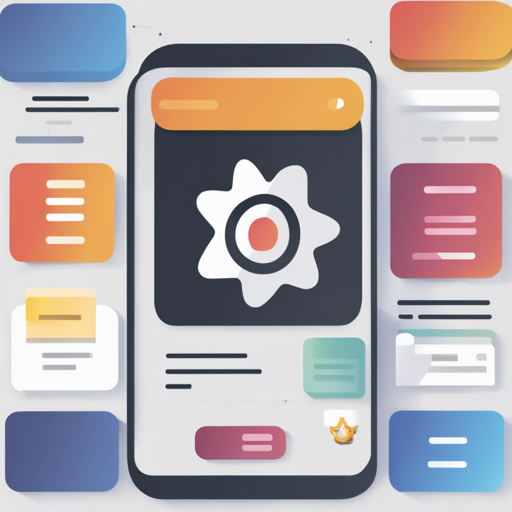Are you looking to add an elegant, iOS-style TableView to your React Native application? Look no further! The react-native-tableview-simple component allows for seamless integration of a native-looking TableView, giving your app a polished and professional feel. This guide will walk you through the installation, usage, and troubleshooting tips to make your development smoother.
Installation
To begin your adventure with react-native-tableview-simple, you’ll want to install it as a dependency in your React Native project. Follow these steps:
yarn add react-native-tableview-simpleornpm install react-native-tableview-simple --save- Import the necessary components into your project:
import Cell, Section, TableView from 'react-native-tableview-simple';What’s in the Box?
This component is designed with flexibility and simplicity in mind. Think of it as a well-organized bookshelf:
- TableView: The entire shelf holding everything together.
- Section: Each section of the shelf categorized by genre.
- Cell: The individual books that represent items in your table.
- Separator: The bookmarks that keep things from getting messy.
This structure allows for easy stacking and organizing of content.
Extensible Features
To reinforce the importance of organization, react-native-tableview-simple allows for extending default styles and properties. You can customize the Cell component once, avoiding repetitive configurations through overriding default props. Think of it as customizing a bookshelf with personalized labels:
const cellPropsCustom = {
cellStyle: 'Basic',
title: 'Basic Custom',
backgroundColor: 'black',
};With this, you can easily maintain consistent styling across your TableView.
Using the Cell, Section, and Separator
The Cell component’s style gets inspired by the native UITableView, meaning great flexibility is at your fingertips, much like how a bookmark allows you to add a personal touch to your reading journey. You can even create custom cells by embedding unique components!
Furthermore, the Separator component can help maintain clean lines in your table. Just like the guidelines in a notebook, these separators will keep your data neatly displayed.
Example Usage
Let’s see this component in action. Below is an example of how to create a basic settings screen using the react-native-tableview-simple:
import React, { Component } from 'react';
import { ScrollView, StyleSheet, View } from 'react-native';
import Cell, Section, TableView from 'react-native-tableview-simple';
export default class App extends Component {
render() {
return (
console.log("Open Help FAQ")} />
| console.log("Open Contact Us")} />
| |
);
}
}
const styles = StyleSheet.create({
stage: {
backgroundColor: '#EFEFF4',
paddingBottom: 20,
},
});Troubleshooting
If you encounter any issues while implementing react-native-tableview-simple, here are some quick troubleshooting tips:
- Error messages during installation: Ensure you are using a compatible version of React Native.
- Unexpected styles: Double-check your props and styles. Be mindful of overwriting defaults.
- Component not rendering: Ensure you’ve wrapped your component in a
TableViewand includedSectionandCellcorrectly.
For more insights, updates, or to collaborate on AI development projects, stay connected with fxis.ai.
Final Thoughts
At fxis.ai, we believe that such advancements are crucial for the future of AI, as they enable more comprehensive and effective solutions. Our team is continually exploring new methodologies to push the envelope in artificial intelligence, ensuring that our clients benefit from the latest technological innovations.
Using react-native-tableview-simple can elevate the UI of your project significantly, so happy coding!