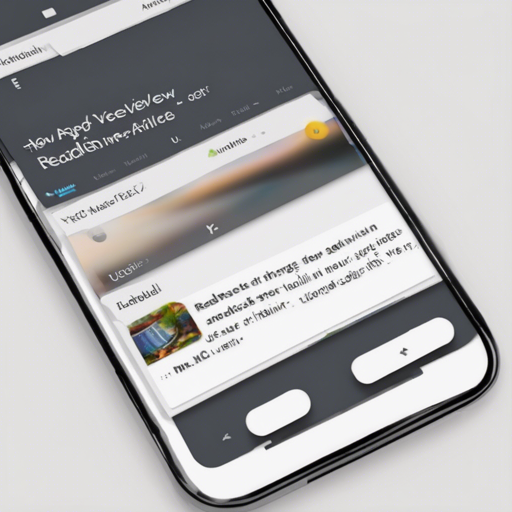In the world of mobile app development, managing long texts effectively can enhance user experience significantly. One innovative solution to this challenge is the ReadMoreTextView custom component. This article will guide you through the process of adding and customizing this powerful tool in your Android project.
Step 1: Adding ReadMoreTextView to Your Project
To get started, you need to include the ReadMoreTextView library in your Android Studio project. This can be easily done by adding the following Gradle dependency:
implementation 'com.borjabravo:readmoretextview:2.1.0'Step 2: Implementing ReadMoreTextView in Your Layout
Next, you need to integrate the ReadMoreTextView into your layout XML file. Here’s a snippet to help you out:
<com.borjabravo.readmoretextview.ReadMoreTextView android:id="@+id/text_view" android:layout_width="match_parent" android:layout_height="wrap_content"></com.borjabravo.readmoretextview.ReadMoreTextView>Step 3: Customizing ReadMoreTextView
Once you’ve added the ReadMoreTextView to your layout, you can further tailor its appearance and functionality using the following attributes:
- app:trimExpandedText: The text displayed when the view is expanded.
- app:trimCollapsedText: The text displayed when the view is collapsed.
- app:trimLength: Defines the length at which the clickable text is shown.
- app:showTrimExpandedText: A boolean to control if the trimmed text appears when true.
- app:colorClickableText: Sets the color of the clickable text for trim options.
- app:trimMode: Choose between two modes: trimModeLength or trimModeLines.
Understanding the Code: An Analogy
Imagine hosting a fancy banquet and having a buffet table filled with an array of delicious dishes. You don’t want your guests to feel overwhelmed by the sheer amount of food, right? So, you strategically place a menu sign at each end of the table, indicating the dishes available. This is what ReadMoreTextView does; it presents the essential information clearly while allowing users to “expand” their view to enjoy more details without cluttering the interface. Essentially, the ‘trimmed text’ is like your appetizer section—just enough to whet the appetite, with the ‘expanded text’ providing the entire meal!
Troubleshooting Tips
While integrating ReadMoreTextView is straightforward, you might encounter some issues. Here are some common troubleshooting tips:
- Ensure that you’ve added the correct Gradle dependency in your build.gradle file.
- If modifications aren’t reflected, try cleaning and rebuilding your project.
- Double-check your XML layout for any typos or configuration issues.
For more insights, updates, or to collaborate on AI development projects, stay connected with fxis.ai.
Conclusion
By using ReadMoreTextView, you can provide your users with an enjoyable reading experience while keeping your app’s interface clean and navigable.
At fxis.ai, we believe that such advancements are crucial for the future of AI, as they enable more comprehensive and effective solutions. Our team is continually exploring new methodologies to push the envelope in artificial intelligence, ensuring that our clients benefit from the latest technological innovations.