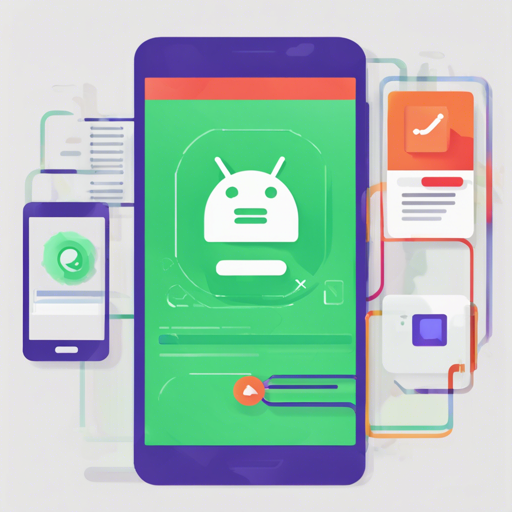Welcome to your guide on utilizing **Realm**, a mobile database designed to run seamlessly on phones, tablets, and wearables. In this article, we’ll walk you through integrating Realm with Android UI components like ListView and RecyclerView and ensure you hit no roadblocks while doing so!
Getting Started
Before diving into the integration, keep in mind that this library works in conjunction with Realm Java. To set it up correctly, follow these steps:
1. Install Realm Java
Refer to the detailed instructions on the Realm documentation for how to add Realm to your project.
2. Add Adapters to Your Project
To include the Realm adapters, add the following lines to your app’s dependencies:
repositories {
jcenter()
}
dependencies {
compile io.realm:android-adapters:3.1.0
}This library is only compatible with Realm Java versions 3.0.0 and above.
Documentation and Getting Help
For further assistance, the documentation is available at realm.io/docs/java, with the API reference located at realm.io/docs/java/api.
Need Help?
- If you need help with your code, check for previous questions on the #realm tag or feel free to ask a new question.
- To report a bug, please open an issue with your Realm version, a full log, the Realm file, and a demo project if possible.
- If you have a feature request, you can also open an issue detailing the requested functionality.
Using Snapshots
If you’re itching to try out recent bug fixes or features not yet in an official release, use a **-SNAPSHOT** version via Gradle:
repositories {
maven {
url "http://oss.jfrog.org/artifactory/oss-snapshot-local"
}
}
dependencies {
compile io.realm:android-adapters:version
}Refer to version.txt for the latest version number.
Building Realm Android Adapters
If you wish to compile the library from the source, make sure you have the following prerequisites:
- Download and install the JDK 7 or JDK 8.
- Install the Android SDK, specifically **Android 7.1 (API 25)**.
Once you’ve completed the prerequisites, a simple command will get you going:
./gradlew assembleThis generates an AAR file for the adapter library located at adapters/build/outputs/aar/android-adapters-release.aar.
Troubleshooting
If you encounter any issues along the way, here are some troubleshooting ideas:
- Double-check your Gradle file to ensure that the Realm version is compatible.
- Clear your Gradle cache using
./gradlew cleanand try building again. - Ensure that the Android SDK and the JDK are properly installed and configured.
For more insights, updates, or to collaborate on AI development projects, stay connected with fxis.ai.
Final Thoughts
At fxis.ai, we believe that such advancements are crucial for the future of AI, as they enable more comprehensive and effective solutions. Our team is continually exploring new methodologies to push the envelope in artificial intelligence, ensuring that our clients benefit from the latest technological innovations.