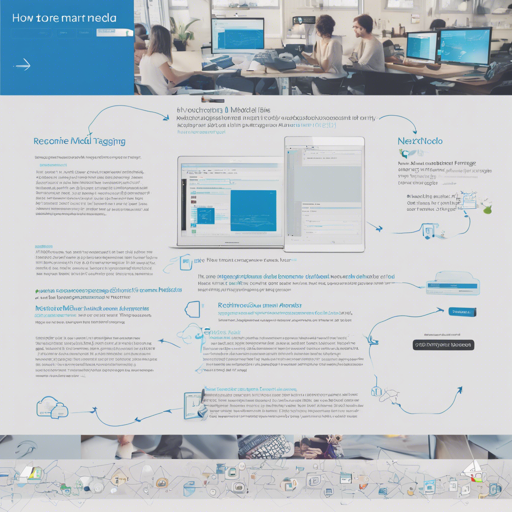If you’re using Nextcloud and want to enhance your media collection through intelligent tagging, the Recognize app is your ticket to a more organized digital life. This incredible tool automatically categorizes your photos and music, making it easier for you to find what you need. In this guide, we’ll walk you through the installation process, configuration, and some troubleshooting tips.
Installation Process
Let’s start by getting you set up with Recognize. Below are the steps you’ll need to follow:
- Ensure you meet the requirements:
- PHP 8.0 and above
- Collaborative Tags app enabled
- For optimal performance, your system should have an x86 64-bit processor with AVX instruction support.
- ~4GB of free RAM (consider some swap if you’re low on RAM)
- One-click installation:
Go to the Apps section in your Nextcloud instance, search for “Recognize,” and click install. If you face issues during the one-click installation, you can refer to the manual install guide.
- Manual installation: In case the one-click installation fails, you can manually install the app by following these steps:
cd path/to/nextcloud/apps git clone https://github.com/marcelklehr/recognize.git cd recognize make
Configuration of Recognize
After successful installation, you will need to configure the app:
- Navigate to the Settings page of your Nextcloud instance and find Recognize settings.
- If there are specific folders you want to exclude from recognition, simply add a file named pathtoyourfolder.noimage for image recognition or pathtoyourfolder.nomusic for music genre recognition.
Understanding the Code Behind Recognize
The Recognize app is not a simple toolbox; it’s a well-oiled machine. Think of it like a skilled librarian who not only categorizes books (photos and music) but can also recognize the faces of authors (face recognition), identify the genre of music (music classification), and even point out landmarks in a travel guide (landmark recognition).
- It uses pre-trained models such as EfficientNet v2 for image detection, face-api.js for face recognition, and MoViNet for video classification, running on state-of-the-art software that is designed to work locally on your own server.
Troubleshooting Common Issues
If you encounter any challenges while using Recognize, here are some troubleshooting ideas:
- Ensure that your server meets all the technical requirements listed above. If not, you might experience some limitations.
- Check your logs for any errors regarding file permissions or storage issues.
- If recording fails or recognition of certain items seems off, consider updating the recognition models or check for any updates available for Recognize.
- For further assistance or ideas for collaboration, feel free to join the discussion or contact the developers. For more insights, updates, or to collaborate on AI development projects, stay connected with fxis.ai.
Conclusion
The Recognize app for Nextcloud is an example of how AI can transform our media management experiences. By following the steps laid out in this guide, you’ll be able to take full advantage of its powerful capabilities. At fxis.ai, we believe that such advancements are crucial for the future of AI, as they enable more comprehensive and effective solutions. Our team is continually exploring new methodologies to push the envelope in artificial intelligence, ensuring that our clients benefit from the latest technological innovations.