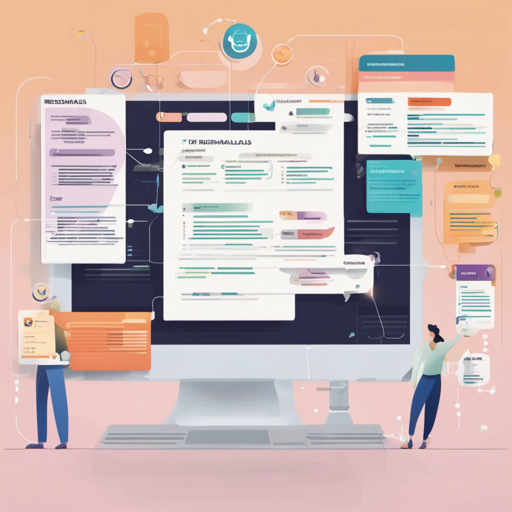Welcome to the intriguing world of Resume Classification! Today, we’re diving into how you can leverage the powerful Transformers library from Hugging Face to classify resumes effectively using the ResumeAtlas dataset. This guide will walk you through the entire process in a user-friendly manner.
Getting Started
Before we get started, make sure you have the necessary libraries installed. You can achieve this with a simple pip command:
!pip install datasetsStep-by-Step Instructions
Now, let’s break this down into digestible steps. Think of this process like constructing a complex puzzle where each piece contributes to the larger picture of resume classification.
1. Load the Required Libraries
First, you’ll want to import the required libraries:
import numpy as np
import torch
from transformers import BertForSequenceClassification, BertTokenizer
from datasets import load_dataset
from sklearn import preprocessing2. Setup Dataset and Model
Here, we’re setting the stage by defining the dataset and model IDs:
dataset_id = "ahmedheakl/resume-atlas"
model_id = "ahmedheakl/bert-resume-classification"
label_column = "Category"
num_labels = 43
3. Load the Dataset
Next, we load the dataset:
ds = load_dataset(dataset_id, trust_remote_code=True)4. Preprocess the Data
Just like preparing ingredients before cooking, we need to preprocess the data:
le = preprocessing.LabelEncoder()
le.fit(ds["train"][label_column])5. Tokenization
Now, we use the BertTokenizer to break down our text into manageable tokens:
tokenizer = BertTokenizer.from_pretrained(model_id, do_lower_case=True)6. Load the Model
Load the model we’ll be using for inference:
model = BertForSequenceClassification.from_pretrained(
model_id,
num_labels=num_labels,
output_attentions=False,
output_hidden_states=False,
).to("cuda").eval()7. Prepare Input Data
Time to prepare the actual input data for which we want predictions:
sent = ds["train"][0]["Text"]
encoded_dict = tokenizer.encode_plus(
sent,
add_special_tokens=True,
max_length=512,
pad_to_max_length=True,
return_attention_mask=True,
return_tensors="pt",
truncation=True,
)8. Make Predictions
Finally, make the predictions!
input_ids = encoded_dict["input_ids"].to("cuda")
attention_mask = encoded_dict["attention_mask"].to("cuda")
outputs = model(input_ids, attention_mask=attention_mask)
label_id = np.argmax(outputs["logits"].cpu().detach().tolist(), axis=1)
print(f"Predicted: {le.inverse_transform(label_id)[0]}, Ground: {ds['train'][0][label_column]}")Troubleshooting Tips
If you encounter issues while following these steps, here are some troubleshooting ideas to consider:
- CUDA Errors: Ensure your GPU drivers are updated and compatible with PyTorch.
- Out of Memory Issues: Consider lowering the
max_lengthparameter if you’re working with large inputs. - Installation Errors: Be sure you’re working in a proper Python environment with all dependencies installed.
- Tokenizer Issues: Double-check your tokenizer configurations and ensure you’re loading the correct model.
For more insights, updates, or to collaborate on AI development projects, stay connected with fxis.ai.
Conclusion
At fxis.ai, we believe that such advancements are crucial for the future of AI, as they enable more comprehensive and effective solutions. Our team is continually exploring new methodologies to push the envelope in artificial intelligence, ensuring that our clients benefit from the latest technological innovations.