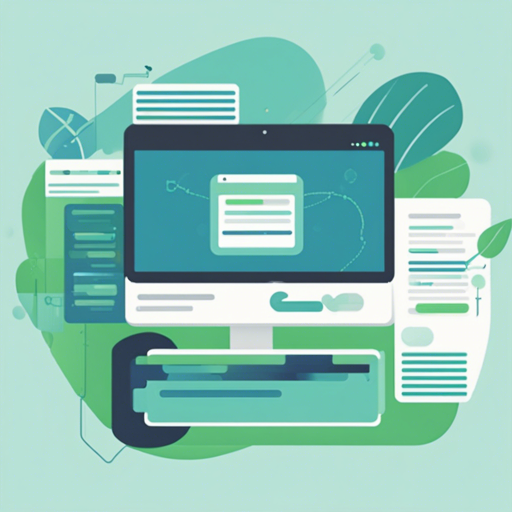Selectize.js is a customizable, jQuery-based select box that provides a highly enhanced user experience for selecting options, tagging, and more. In this article, we’ll walk through the installation process, features, and usage of Selectize.js and troubleshoot common issues you may encounter along the way!
Getting Started with Selectize.js
To start using Selectize.js in your project, you will need to either install it via NPM or download the necessary files manually.
Installation Methods
- Via NPM: Run the command below in your terminal:
npm install @selectize/selectize<link rel="stylesheet" href="selectize.default.css">
<script src="selectize.min.js"></script>Using Selectize.js
To initialize Selectize on a select element, use the following Javascript code:
$(select).selectize(options);Don’t forget to customize it with options documented in the Selectize.js documentation.
Understanding Features Through Analogy
Think of Selectize.js as a magical box of tools in a handyman’s workshop.
- **Smart Option Searching:** Imagine if you had a list of tools, but instead of flipping through each one, this box helped you find the right tool in seconds, based on its name and its function.
- **Caret Movement:** Like a skilled craftsman moving swiftly between tools; you can use the keyboard arrows to navigate between your selected items seamlessly.
- **Multi-Item Selection:** Just as a handyman can grab multiple tools at once to perform various tasks, you can select and delete several items simultaneously by holding down the appropriate key.
- **International Support:** No matter which language you speak, this box understands you with ease, thanks to its support for special characters.
- **Remote Data Loading:** Picture an assistant who brings you the tools you need as you ask for them, rather than you hunting them down yourself!
Troubleshooting Common Issues
While using Selectize.js, you may face some common issues. Here are some troubleshooting tips:
- Problem: The dropdown is not displaying correctly.
Solution: Make sure both the CSS and JavaScript files are correctly linked in your HTML document. - Problem: The dropdown does not initialize.
Solution: Check if jQuery is loaded before Selectize.js. Selectize.js depends on jQuery to function.
Ensure that you are running the initialization code after the DOM is fully loaded. - Problem: Searching does not work as expected.
Solution: Confirm that the options have been correctly configured and that Sifter is properly integrated for smart searching. - For more insights, updates, or to collaborate on AI development projects, stay connected with fxis.ai.
Final Thoughts
At fxis.ai, we believe that such advancements are crucial for the future of AI, as they enable more comprehensive and effective solutions. Our team is continually exploring new methodologies to push the envelope in artificial intelligence, ensuring that our clients benefit from the latest technological innovations.
With Selectize.js, you now have the tools to create a refined interface for users, making it easier for them to select from a plethora of options.