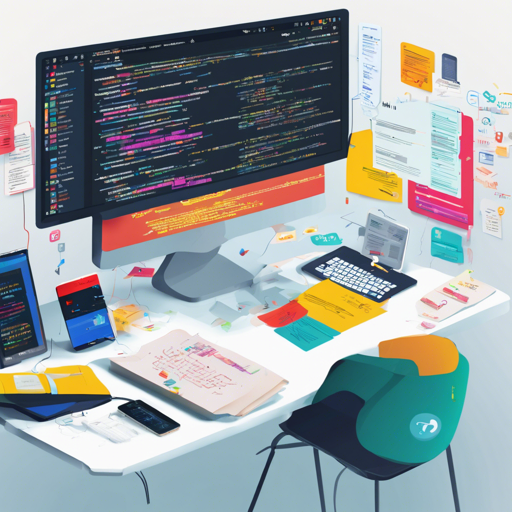Welcome to our guide on leveraging spaCy JS, a fascinating JavaScript interface designed for accessing the rich linguistic annotations provided by spaCy. This article aims to help you get started with this experimental project and provide troubleshooting ideas along the way. Let’s embark on this linguistic journey!
Getting Started
Using spaCy JS involves a few steps, including installation and setting up the Python server. Here’s how to do it:
Step 1: Installing the JavaScript Library
Begin by installing the JavaScript package via npm. This is your ticket to accessing the power of spaCy within your JavaScript projects:
npm install spacyStep 2: Setting up the Python Server
Next up, you need to set up a Python server to process the requests:
- Clone the repository and navigate to it.
- Install the necessary Python requirements using the command:
pip install -r requirements.txtpython apiserver.pyMaking Requests to the API
Now that you have the server running, it’s time to make requests. The JavaScript API aims to resemble the Python API closely. Here’s how to create and process text:
const spacy = require('spacy');
(async function() {
const nlp = spacy.load('en_core_web_sm');
const doc = await nlp('This is a text about Facebook.');
for (let ent of doc.ents) {
console.log(ent.text, ent.label);
}
for (let token of doc) {
console.log(token.text, token.pos, token.head.text);
}
})();
Understanding the Code
Think of the code above as an eager chef (JavaScript) wanting to prepare a dish (text processing). The chef first needs to get the ingredients (spaCy model) ready by loading ‘en_core_web_sm’. Once that’s ready, they can start cooking by processing input text (‘This is a text about Facebook.’).
As they cook, they identify crucial elements (entities) within the dish and also gracefully chop ingredients (tokens) to see how they relate to each other (like finding relationships in sentences). This is how spaCy JS operates to extract meaningful insights!
Troubleshooting Tips
Here are some common issues and their solutions:
- Cannot connect to the Python server: Check if the server is running properly. Ensure you’ve used
python apiserver.pyto start your server. - Model not found errors: Make sure that the models you are trying to load are installed. You can install additional models from spaCy Models.
- Network issues: Ensure your firewall is not blocking the port (8080 by default). Adjust your settings if needed.
For more insights, updates, or to collaborate on AI development projects, stay connected with fxis.ai.
Testing Your Setup
To ensure everything is working correctly, you can run the following tests:
- For Python: Make sure you have Pytest installed, then run:
python -m pytest testsnpm run testIf any issues arise during testing, refer back to our troubleshooting section for guidance.
Concluding Thoughts
At fxis.ai, we believe that such advancements are crucial for the future of AI, as they enable more comprehensive and effective solutions. Our team is continually exploring new methodologies to push the envelope in artificial intelligence, ensuring that our clients benefit from the latest technological innovations.