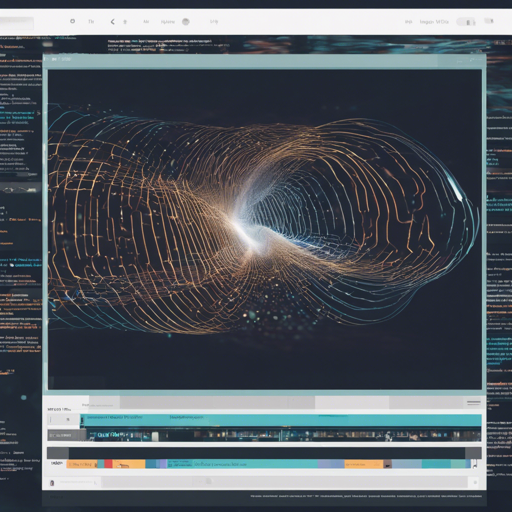Welcome to our comprehensive guide on using StableVideo! If you’re looking to dive into cutting-edge technology that enables text-driven video editing with a focus on consistency, you’re in the right place. This blog will walk you through the installation, running commands, and troubleshooting tips to ensure a smooth experience.
What is StableVideo?
StableVideo is a powerful tool designed for text-driven editing of videos while maintaining visual consistency. Developed by Wenhao Chai, Xun Guo, Gaoang Wang, and Yan Lu, this tool showcases its capabilities at ICCV 2023. With its state-of-the-art diffusion models, it allows creators to produce beautifully edited videos based on text prompts.
Getting Started with Installation
Before we begin editing, we need to set up the StableVideo environment. Here’s a step-by-step guide:
- Clone the repository:
git clone https://github.com/rese1f/StableVideo.gitconda create -n stablevideo python=3.11pip install -r requirements.txtpip install xformersgit lfs installgit clone https://huggingface.co/spaces/ReselfStableVideopip install -r requirements.txtDownloading Pre-trained Models and Example Videos
To harness the full power of StableVideo, download the necessary models and sample videos:
- All models and detectors are available on the ControlNet Hugging Face page.
- Example videos can be downloaded from this Dropbox link.
Running the Application
Once everything is set up correctly, it’s time to run StableVideo:
python app.pyThe resulting .mp4 video and keyframes will be stored in the directory .log after clicking the render button. If you wish to edit the mask region for the foreground atlas, make sure to verify the editable output!
Understanding the Code: Using an Analogy
Think of the code you just executed like a recipe for a delicious dish. Each step, from gathering ingredients (cloning the repository) to preparing them (setting up the environment), is essential to achieve the final result — your edited video.
In this analogy:
- Ingredients: These are your videos and models that you’ll be mixing together.
- Cooking Process: The lines of code represent the cooking methods — combining, mixing, and applying heat (or algorithms) to get your desired outcome.
- The Final Dish: After you follow the steps, you produce a beautifully edited video that appeals to your audience’s taste.
Troubleshooting Tips
As with any sophisticated tool, you may encounter a few hiccups along the way. Here are some troubleshooting ideas:
- If the app crashes when starting, ensure that all dependencies are correctly installed and compatible with your system.
- For issues with missing models, double-check the Hugging Face or Dropbox links to ensure successful downloads.
- Make sure you’re using the correct version of Python (3.11) and that your environment is activated properly.
- If you encounter any issues with the editable outputs in Gradio, try restarting your program, as sometimes these issues can be transient.
For more insights, updates, or to collaborate on AI development projects, stay connected with fxis.ai.
Conclusion
With StableVideo, you have a powerful tool at your fingertips for creating high-quality, text-driven video edits consistently. Follow the steps outlined, and you’ll be creating stunning videos in no time!
At fxis.ai, we believe that such advancements are crucial for the future of AI, as they enable more comprehensive and effective solutions. Our team is continually exploring new methodologies to push the envelope in artificial intelligence, ensuring that our clients benefit from the latest technological innovations.