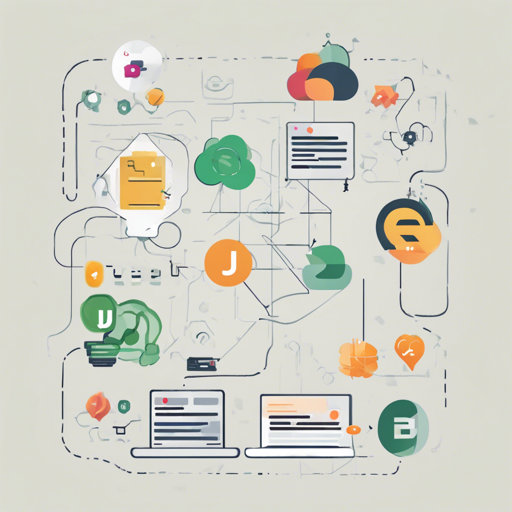Welcome to the world of SWORM, a lightweight write-only Object Relational Mapper (ORM) for Node.js! This handy tool simplifies database interactions by providing support for multiple databases such as Microsoft SQL Server, PostgreSQL, MySQL, Oracle DB, Sqlite3, and Browser Web SQL. Let’s explore how to set it up and use it effectively.
Setting Up SWORM
To get started with SWORM, follow these steps:
- First, install SWORM through npm by running:
npm install sworm- For MSSQL:
npm install mssql - For PostgreSQL:
npm install pg - For MySQL:
npm install mysql - For Oracle DB:
npm install oracledb - For Sqlite3:
npm install sqlite3
Understanding SWORM’s Features
SWORM specializes in creating graphs of related entities while leaving querying to raw SQL for better performance. Consider the metaphor of a painter with a palette. SWORM acts as the brush, allowing you to apply your skills (raw SQL) without muddying the colors (complex ORM configurations).
Basic Example Usage
Here’s a simple example to solidify your understanding:
var sworm = require('sworm');
var db = sworm.db({ driver: 'pg', config: { user: 'user', password: 'password', host: 'localhost', database: 'databasename' } });
var person = db.model({ table: 'people' });
var address = db.model({ table: 'addresses' });
var bob = person({ name: 'Bob', address: address({ address: 'Fremantle' }) });
bob.save();This code effectively creates a ‘person’ Bob and assigns him an address. When you save Bob, SWORM works behind the scenes to ensure that relationships are properly mapped in the database.
Establishing Connections
Connecting to your database is straightforward. Here’s a breakdown:
db.connect({ driver: 'mssql', config: { user: 'user', password: 'password', server: 'localhost', database: 'databasename' } }).then(() => {
console.log('Connected to the database!');
});You can opt for different connection configurations based on your needs. For instance, with transactions, you can group multiple queries into a single transaction.
Troubleshooting Common Issues
If you encounter problems while using SWORM, consider the following troubleshooting steps:
- Verify installation: Make sure SWORM and the selected database driver are correctly installed.
- Check credentials: Ensure that your database username and password are correct and that the database is running.
- Inspect SQL syntax: Validate your raw SQL queries since mistakes can lead to errors.
- Debugging: Enable debugging by setting the environment variable:
DEBUG=sworm node yourapp.jsFor more insights, updates, or to collaborate on AI development projects, stay connected with fxis.ai.
Conclusion
SWORM provides a straightforward approach to database interactions with its write-only focus, making it a valuable tool for developers looking to streamline data handling without diving deep into complex ORM frameworks. At fxis.ai, we believe that such advancements are crucial for the future of AI, as they enable more comprehensive and effective solutions. Our team is continually exploring new methodologies to push the envelope in artificial intelligence, ensuring that our clients benefit from the latest technological innovations.