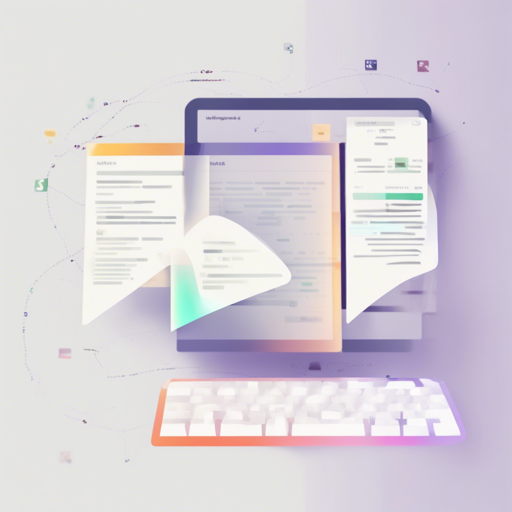TailwindCSS has rapidly gained popularity as a utility-first CSS framework, allowing developers to create beautiful, responsive designs with minimal effort. However, working directly with strings can sometimes lead to errors and inefficiencies. That’s where tailwindcss-classnames comes in, providing functional typed classnames that enhance your development experience. In this blog post, we will guide you through the setup and usage of tailwindcss-classnames, including troubleshooting tips.
Why Use tailwindcss-classnames?
TailwindCSS provides a fantastic developer experience, but its string-based approach can have limitations. Here’s what you gain by using tailwindcss-classnames:
- Validation of Classnames: You can only use valid classnames, eliminating the risk of typos.
- Functional Approach: Enjoy the benefits of composition and dynamic composition in TypeScript.
- Reusability: Define classnames in variables for better scalability and maintainability.
- IDE Support: The functionality is available across all editors and IDEs that support TypeScript.
Installation
To begin using tailwindcss-classnames, you must first install TailwindCSS. Follow the official installation guide. Once that’s complete, run:
npm install tailwindcss-classnamesNote: The versions of tailwindcss-classnames are aligned with TailwindCSS, except for patch releases. The library uses the clsx project with custom typings, resulting in a neat bundle of approximately 2.7kB when minified.
What’s New in v3?
The latest version of tailwindcss-classnames brings several enhancements:
- Improved Performance: The generated file size has significantly reduced to approximately 200 KB from 100 MB.
- Fast Autocompletion: The usage of specific utility functions enhances autocompletion speed.
- Breaking Changes: Dropped support for certain features like the colors opacity suffix due to TypeScript errors.
Creating Classnames
Utilizing tailwindcss-classnames is straightforward. Here’s an example:
import classnames from 'tailwindcss-classnames';
classnames('border-none', 'rounded-sm');The arguments passed to the classnames function are typed, providing discoverability to the supported classes.
Dynamic Classes
You can also add classes dynamically:
import classnames from 'tailwindcss-classnames';
classnames('border-none', 'rounded-sm', { 'bg-gray-200': true });Composing Classes
Even though classnames returns a string, it’s a special typed string you can compose:
import classnames from 'tailwindcss-classnames';
export const button = classnames('border-none', 'rounded-sm');
export const redButton = classnames(button, 'bg-red-100');Using with React
Below is how to integrate tailwindcss-classnames in a React component:
import * as React from 'react';
import * as styles from './styles';
export const App: React.FC = ({ disabled }) => {
return (
);
};Using the CLI
To enable custom types from your Tailwind configuration, utilize the CLI tool:
tailwindcss-classnames -i path/to/tailwind.config.js -o path/to/output-file.tsTroubleshooting
Here are some common issues and their solutions:
- Relative Imports Not Working: Use
__dirnamefor paths instead. - npx Command Failing: Use npm scripts as specified in the documentation.
- Limited Plugin Support: Only official TailwindLabs plugins are supported currently.
If you face any challenges, remember that help is always available from the community. For more insights, updates, or to collaborate on AI development projects, stay connected with fxis.ai.
Conclusion
At fxis.ai, we believe that such advancements are crucial for the future of AI, as they enable more comprehensive and effective solutions. Our team is continually exploring new methodologies to push the envelope in artificial intelligence, ensuring that our clients benefit from the latest technological innovations.