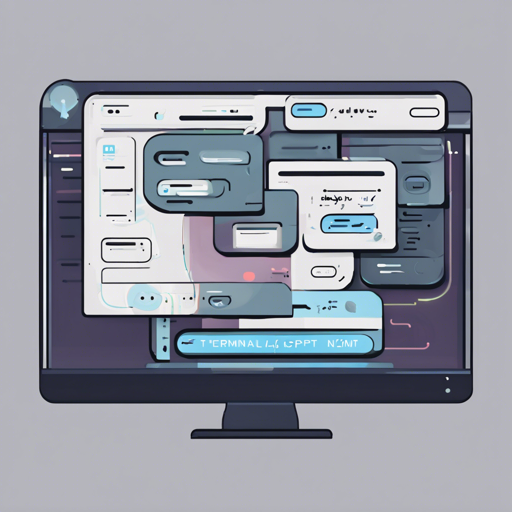Welcome to the future of personal assistance right at your fingertips! TerminalGPT provides a seamless way to interact with OpenAI’s GPT-3.5 and GPT-4 models directly from your terminal. Whether you have a simple inquiry or are diving into a complicated topic, TerminalGPT is designed to assist you efficiently.
Why Choose TerminalGPT?
There are several advantages to using TerminalGPT over the standard browser-based ChatGPT app:
- Persistent Connection: Unlike the browser-based version, TerminalGPT doesn’t disconnect, so you can maintain context without interruptions.
- High Availability: Ready for use whenever you need it, without the hassle of opening a browser.
- Speed: Receive faster responses compared to the web app.
- Integration: Utilize TerminalGPT from your IDE terminal, eliminating the back-and-forth switch between your browser and code editor.
- Customized Responses: Replies are tailored to fit your machine’s operating system and architecture.
- Data Privacy: Your conversation data is stored locally and not used for training the model.
Pre-requisites
Before you can start using TerminalGPT, ensure you have the following:
- Python 3.6 or higher
- An OpenAI Account and API key
Installation Steps
Follow these simple steps to install TerminalGPT:
- Open your terminal and run the command:
- Once installed, run the following command to configure the app:
- Enter your OpenAI API key when prompted.
- Select your default model (you can override it later with the -m or –model flag).
- Choose your preferred output style, and you’re set!
pip install terminalgpt -U --userterminalgpt installUsing TerminalGPT
Commands Overview
Here’s a quick guide on how to use TerminalGPT:
terminalgpt [OPTIONS] COMMAND [ARGS]...- new: Start a new conversation.
terminalgpt newterminalgpt one-shot "What is the meaning of life?"terminalgpt loadterminalgpt deleteTroubleshooting Tips
If you run into any issues while using TerminalGPT, consider the following troubleshooting steps:
- Make sure that Python is correctly installed and your PATH variable is set up.
- Double-check your OpenAI API key and ensure you have a valid account.
- Ensure that you have the required permissions for executing commands in your terminal.
- If you encounter network issues, verify your internet connection.
For more insights, updates, or to collaborate on AI development projects, stay connected with fxis.ai.
Conclusion
At fxis.ai, we believe that such advancements are crucial for the future of AI, as they enable more comprehensive and effective solutions. Our team is continually exploring new methodologies to push the envelope in artificial intelligence, ensuring that our clients benefit from the latest technological innovations.
Now, you are all set to leverage TerminalGPT for your terminal needs. Enjoy your personal assistant experience!