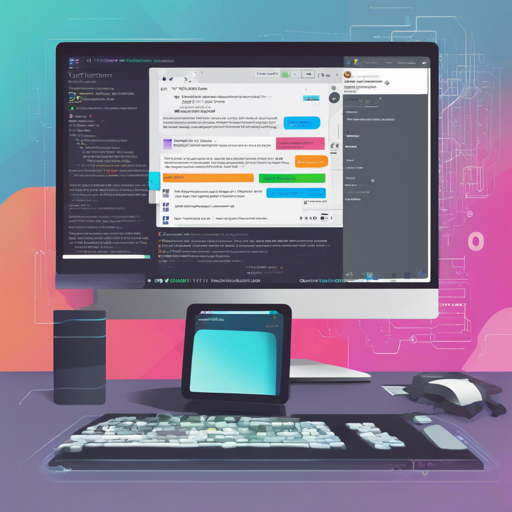Welcome to our guide on leveraging TFTUI, a powerful textual UI that enhances your Terraform experience by allowing you to easily view and interact with your Terraform state. Today, we’ll walk you through the installation, usage, and some nifty features to make your infrastructure management smoother than ever.
Getting Started with TFTUI
TFTUI is designed to empower users with a comprehensive display of the entire Terraform state tree, enabling effortless navigation and analysis. Follow these simple installation steps to get started:
Installation
- Homebrew: Run
brew install idoavrah/tfuito install, andbrew upgrade tftuito update. - PIP: Use
pip install tftuito install andpip install --upgrade tftuito upgrade. - PIPX: Execute
pipx install tftuito install, andpipx upgrade tftuifor updates.
Usage
Once installed, navigate to your Terraform project directory. Running the command tftui will launch the interface, allowing you to visualize and manage your Terraform state.
Key Features of TFTUI
TFTUI brings a suite of empowering features designed to simplify your workflow:
- Comprehensive display of the entire Terraform state tree.
- Effortlessly view and navigate through a single resource state.
- Search the state tree and resource definitions with ease.
- Create colorful plans and apply them directly from the TUI.
- Select single or multiple resources to operate on, including tainting, untainting, and deletion.
- Support for Terraform wrappers like Terragrunt.
Understanding the Code Behind TFTUI
Imagine you are a conductor guiding an orchestra. Each resource in your Terraform state is like an instrument, and TFTUI is your sheet music that helps you visualize how all instruments come together to create harmony. Just as a conductor can select, manage, and direct specific portions of the orchestra, TFTUI allows you to search through your state tree, visualize configurations, and perform operations on selected resources, ensuring a smooth performance in your infrastructure management.
Troubleshooting
If you encounter issues while using TFTUI, consider the following troubleshooting steps:
- Ensure that you are in the correct directory where your Terraform project exists.
- Check if you have the right version installed; you might need to upgrade.
- If the application runs slowly, consider using the
-oflag for offline mode to avoid any unnecessary API calls. - If you prefer opting out of usage tracking, simply set the
-dflag when running the tool.
For more insights, updates, or to collaborate on AI development projects, stay connected with fxis.ai.
Conclusion
At fxis.ai, we believe that such advancements are crucial for the future of AI, as they enable more comprehensive and effective solutions. Our team is continually exploring new methodologies to push the envelope in artificial intelligence, ensuring that our clients benefit from the latest technological innovations.
Updates and New Releases
TFTUI is continually evolving. Stay tuned for updates and new features aimed at improving your experience managing Terraform states.