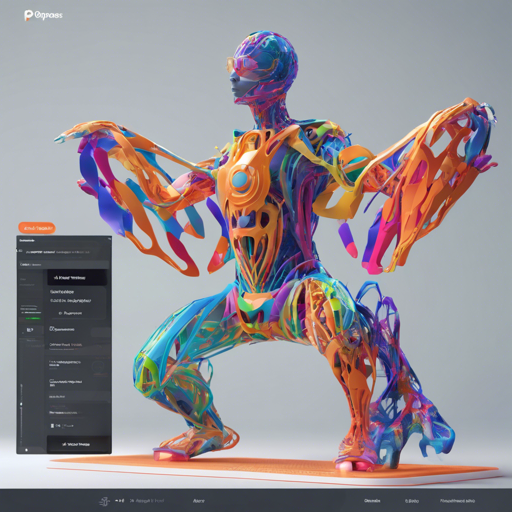Are you ready to take your AI art to new heights with the 3D Openpose Editor? This powerful extension of stable-diffusion-webui allows you to manipulate 3D models with precise control and creativity. Below, we’ve outlined a user-friendly guide to installing and using this innovative tool.
Installation Guide
Follow these simple steps to install the 3D Openpose Editor:
- Open the Extension tab of the WebUI.
- Navigate to the Available tab.
- If your WebUI is out of date, change the Extension index URL to https://raw.githubusercontent.com/AUTOMATIC1111/stable-diffusion-webui-extensions/master/index.json.
- Click the Load from: button.
- Locate the 3D Openpose Editor and click the Install button.
- Once installed, go to the Installed tab and click the Apply and restart UI button.
Features Overview
The 3D Openpose Editor is packed with exciting features:
- Pose Editing: Effortlessly edit the pose of your 3D model by selecting a joint and using your mouse to rotate it.
- Hand Editing: Fine-tune hand positions with precision by selecting hand bones and adjusting them through the provided colored circles.
- Depth, Normal, and Canny Maps: Generate and visualize different maps to enhance your AI illustrations.
- Save/Load/Restore Scene: Keep your progress intact with built-in save and load functionalities.
- Adjust Body Parameters: Customize your 3D model by altering parameters like height, weight, and limb lengths.
Using the 3D Openpose Editor
Now that you’ve installed the editor, let’s explore how to navigate and use it with ease:
Scene Navigation
- Rotate Scene: Click and hold the blank space, then move the mouse while holding down the left mouse button.
- Move Scene: Click and hold the blank space, then move the mouse while holding down the right mouse button.
Body Manipulation
- Rotate Body: Click on any joint to select it. Hold down a colored circle and move the mouse to rotate the selected joint.
- Hand Editing: Select hand bones by clicking on the red dot and adjust them by holding a red circle while moving your mouse.
Adjust Body Parameters
- Select Body: Click on the body to highlight it.
- Open Body Parameters: Access and adjust various body parameters from the menu.
Adjust Output Resolution
- Output Resolution in Menu: Change the Width or Height in the menu to control the resolution of your output.
Other Functions
- Switch to Move Mode: Press the X key to activate move mode, which lets you move the entire body.
- Delete Body: If needed, press the D key to delete the entire body quickly.
Troubleshooting and Tips
If you encounter issues while using the 3D Openpose Editor, consider these troubleshooting ideas:
- Outdated WebUI: Ensure that your WebUI is up-to-date by following the installation instructions above.
- Extension Not Loading: Double-check that you entered the correct extension index URL.
- Editor Crashes: If the editor crashes, restart your UI and go through the installation steps again.
- Need Assistance? For more insights, updates, or to collaborate on AI development projects, stay connected with fxis.ai.
Conclusion
With the 3D Openpose Editor, the world of AI-generated art is at your fingertips. This tool empowers you to manipulate poses and create custom 3D models with ease. At fxis.ai, we believe that such advancements are crucial for the future of AI, as they enable more comprehensive and effective solutions. Our team is continually exploring new methodologies to push the envelope in artificial intelligence, ensuring that our clients benefit from the latest technological innovations.