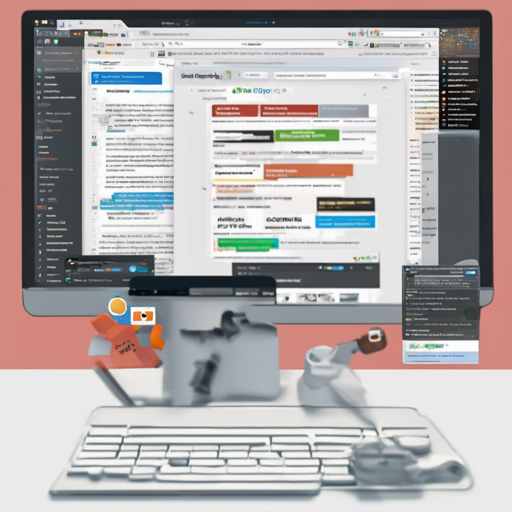The Browser Copilot is a versatile browser extension designed to enhance your web experience through AI assistants. This article will guide you through the installation, usage, and development of Browser Copilot, ensuring that you’re well-equipped to leverage its powerful features for everyday tasks.
Motivation Behind Browser Copilot
The intention behind Browser Copilot is to deliver a highly adaptive user interface along with a straightforward framework to harness a growing array of AI copilots. These copilots can perform multiple tasks based on browser capabilities, such as:
- Automatically engaging copilots for specific web applications.
- Extracting essential information from web content, such as summarizing emails.
- Interacting with web applications to generate responses or populate forms.
- Utilizing APIs to gather extra information or automate procedures.
How to Use Browser Copilot
1. Installation
Start by downloading the latest version of the Browser Copilot extension from the releases. To install from a zip file, follow these steps:
- Go to your browser’s Manage Extensions screen.
- Enable Developer Mode.
- Drag and drop the extension zip file.
2. Adding a New Copilot
Open the extension by clicking its icon. You can add a new copilot by entering its base URL. This should point to where your manifest.json and logo.png files are located, such as http://localhost:8000 if running locally.
3. Starting a Chat
Select a configured copilot to start a chat or let it automatically appear when activated. You can save your favorite prompts for future reference by typing them directly in the chat.
4. Closing and Resuming
You can close the copilot and later resume the conversation by clicking the extension icon or right-clicking on the page and choosing ‘Toggle Browser Copilot.’
5. Using Sample Copilots
If you’re not aware of any copilot URLs, a simple copilot setup is available in the agent folder. To start it:
- Copy
agentsample.envtoagent.env. - Adjust your environment variables, and run
docker-compose up(ensure Docker is installed). - Configure your extension with the URL
http://localhost:8000. - Log in using the test credentials: test user and test password.
Understanding the Code Analogy
Think of Browser Copilot as a talented chef who specializes in creating gourmet dishes based on the pantry items (your web applications) available on a shelf (your browser). Just as the chef completes each dish with the right ingredients and skills, the copilots utilize your web environment to assist with tasks. Depending on the particular ingredients (features of the web application), the chef (copilot) knows when to step in to prepare a delicious meal (perform a task) for you. This way, you enjoy a seamless dining experience without having to gather and prepare everything yourself.
Troubleshooting
If you encounter any issues while using the Browser Copilot extension, consider the following troubleshooting steps:
- Ensure the extension is correctly installed in your browser.
- Double-check the base URL entered for your copilots, ensuring it points to the right location.
- Verify that the Docker service is running if you’re using local instances.
- Check for any errors in the browser console that may provide clues for resolution.
For more insights, updates, or to collaborate on AI development projects, stay connected with fxis.ai.
Development Guidelines
Agent Development
For those interested in creating new agents, refer to the:
Follow the documentation for detailed instructions, and set up your environment using devbox and direnv.
Browser Extension Development
If you plan to contribute to the browser extension:
- Refer to the browser-extension folder.
- Launch a Chrome browser with hot-reload capabilities using
bash devbox run browser. - Modify default settings in
vite.config.ts. - Build the final distribution with
bash devbox run build.
Conclusion
Browser Copilot is a promising tool for anyone looking to enhance their web workflow with AI assistance. Whether you’re using it for personal productivity or developing your copilots, following this guide will set you on the right path.
At fxis.ai, we believe that such advancements are crucial for the future of AI, as they enable more comprehensive and effective solutions. Our team is continually exploring new methodologies to push the envelope in artificial intelligence, ensuring that our clients benefit from the latest technological innovations.