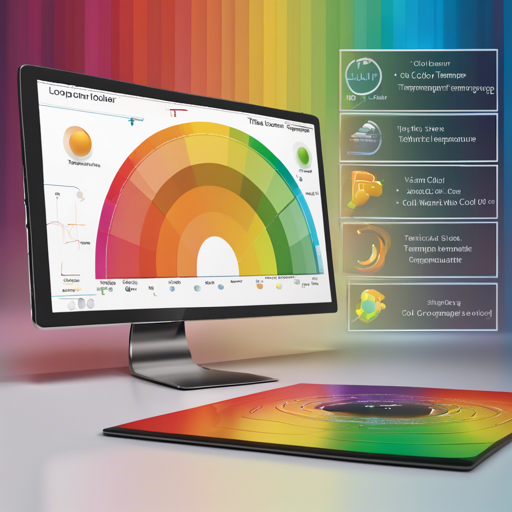In the world of text-to-image generation, achieving the right aesthetic can sometimes be a frustrating endeavor. Enter the Color Temperature Slider – LoRA model, a tool designed to enhance your experience by finetuning color temperatures in your generated images. This guide will help you navigate its functionalities and ensure that you can create stunning visuals effortlessly.
What is the Color Temperature Slider?
The Color Temperature Slider – LoRA is an experimental tool aimed at adjusting warm and cool color tones in images produced by text-to-image models. Think of it as a finely tuned thermostat for your visuals—adjusting just the right amount of warmth or coolness without making a mess of the underlying image quality.
Model Features
- Strength Range: The model ranges from strong -5.0 to 5.0, allowing for significant adjustments.
- Deck of Colors: This tool helps manage excess warmth or coolness in your images, making your results more natural.
- Experimentation: It serves as a new method for training, with an emphasis on enhanced color management!
Getting Started
To leverage the Color Temperature Slider – LoRA in your projects, follow these steps:
Step 1: Download the Model
First, you will need to download the model weights for the Color Temperature Slider. You can find them in Safetensors format here:
Step 2: Set Up Your Environment
Ensure you have the diffusers library installed in your Python environment. If you haven’t installed it yet, do so using pip:
pip install diffusersStep 3: Load the Model
In your preferred Python environment, you can load the model using the code below:
from diffusers import AutoPipelineForText2Image
import torch
pipeline = AutoPipelineForText2Image.from_pretrained("runwayml/stable-diffusion-v1-5", torch_dtype=torch.float16).to("cuda")
pipeline.load_lora_weights("ostris/color-temperature-slider-lora", weight_name="color_temperature_slider_v1.safetensors")
Step 4: Generate Your Image
Now, you can generate an image with your desired prompt. For example:
image = pipeline("photo of a hippie man playing guitar, award winning photo").images[0]Troubleshooting Common Issues
While using the Color Temperature Slider – LoRA, you might encounter some hiccups. Here are steps to troubleshoot effectively:
- Image Quality Issues: If the output image is blurry or low quality, ensure your input prompt is clear and specific, and check that you’re using the correct model weights.
- Color Imbalance: If images show excessive warmth or coolness, adjust the strength parameter to better manage color temperatures.
- Package Errors: Make sure all your libraries, like diffusers, are up-to-date to avoid compatibility issues.
For more insights, updates, or to collaborate on AI development projects, stay connected with fxis.ai.
Final Thoughts
At fxis.ai, we believe that such advancements are crucial for the future of AI, as they enable more comprehensive and effective solutions. Our team is continually exploring new methodologies to push the envelope in artificial intelligence, ensuring that our clients benefit from the latest technological innovations.