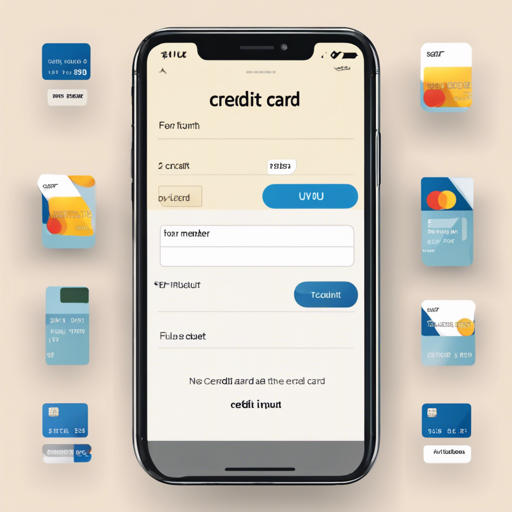If you’re working on a Flutter application that requires a credit card input, you’ve come to the right place! The credit_card_input_form package provides a visually appealing way to gather credit card information with smooth animations. In this guide, we’ll show you how to set it up and troubleshoot any potential issues.
Installing the Package
- Add Dependency: Open your
pubspec.yamlfile and include the following dependency:
dependencies:
credit_card_input_form: ^2.3.0import 'package:credit_card_input_form/credit_card_input_form.dart';Using the Credit Card Input Form
To implement the CreditCardInputForm, you can customize various aspects of it. Below is an example snippet:
CreditCardInputForm(
cardHeight: 170,
showResetButton: true,
onStateChange: (currentState, cardInfo) {
print(currentState);
print(cardInfo);
},
customCaptions: ...,
frontCardDecoration: cardDecoration,
backCardDecoration: cardDecoration,
prevButtonDecoration: buttonStyle,
nextButtonDecoration: buttonStyle,
resetButtonDecoration: buttonStyle,
prevButtonTextStyle: buttonTextStyle,
nextButtonTextStyle: buttonTextStyle,
resetButtonTextStyle: buttonTextStyle,
initialAutoFocus: true,
);Understanding the Code with an Analogy
Think of the CreditCardInputForm as a beautiful restaurant menu. Just like how each dish has its own presentation and description, each parameter in the code customizes the form’s appearance and functionality.
- cardHeight: This is like the height of the menu – it dictates how prominent your offerings are.
- showResetButton: This is akin to a “clear all orders” option. It allows users to start fresh.
- onStateChange: Imagine this as your waiter who notes the customer’s reactions as they enjoy their meal, providing feedback.
- customCaptions: These are the special notes beside each dish, enhancing the customer’s understanding.
- frontCardDecoration: and backCardDecoration: are like the design of the menu – whether it looks classy or casual.
New Features
Version 1.3.0 introduced a custom button style feature, allowing you to change the aesthetics of action buttons with customizable decorations. Below is an example:
final buttonDecoration = BoxDecoration(
borderRadius: BorderRadius.circular(30.0),
gradient: LinearGradient(
colors: [
const Color(0xfffcdf8a),
const Color(0xfff38381),
],
begin: const FractionalOffset(0.0, 0.0),
end: const FractionalOffset(1.0, 0.0),
stops: [0.0, 1.0],
tileMode: TileMode.clamp),
);Using this, you can give a unique look to your buttons that aligns with your application’s theme.
Troubleshooting Tips
If you encounter any issues while using the credit_card_input_form, here are some troubleshooting ideas:
- Dependencies Not Found: Ensure you’ve added the dependency correctly in your
pubspec.yamlfile. - Import Errors: Double-check that your import statement matches the package name.
- UI Issues: If the input form doesn’t appear as expected, review the styling options you’ve set up.
For more insights, updates, or to collaborate on AI development projects, stay connected with fxis.ai.
Additional Features & Libraries
To enhance the functionality of your credit card form, you might consider integrating:
- Flip Card: For card flip animations.
- Provider: For state management.
Conclusion
Implementing a credit card input form in your Flutter app can elevate the user experience significantly. With its customizable edge and flexibility, you’ll have a fantastic tool at your fingertips to create seamless transactions.
At fxis.ai, we believe that such advancements are crucial for the future of AI, as they enable more comprehensive and effective solutions. Our team is continually exploring new methodologies to push the envelope in artificial intelligence, ensuring that our clients benefit from the latest technological innovations.