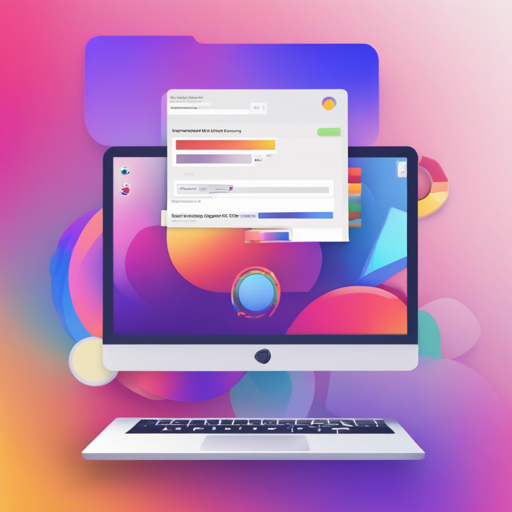The CSS Gradient Inspector is a powerful tool designed to enhance your web development experience. With this extension, you can easily visualize gradients applied to any inspected element right within your browser’s Developer Tools. Below we’ll take you through the installation process, usage tips, and troubleshooting advice to ensure you get the most out of this fantastic tool.
Installation
To begin enjoying the benefits of the CSS Gradient Inspector, follow these steps for installation:
- Visit the Chrome Web Store or the Opera Addons Page.
- Click on the ‘Add to Chrome’ or ‘Add to Opera’ button to install the extension.
- Once installed, open Developer Tools to start using the extension.
Using the CSS Gradient Inspector
After installation, using the CSS Gradient Inspector is a breeze:
- Open your Developer Tools by right-clicking on the webpage and selecting ‘Inspect’ or by pressing Ctrl + Shift + I.
- Navigate to the new sidebar panel that the extension adds.
- Hover over elements to see the gradients applied and toggle individual gradient layers to visualize their effects.
Understanding the Code Functionality
Now, let’s dive into the development aspects of this tool. Think of the CSS Gradient Inspector like a food inspector at a restaurant. Just as the food inspector can see how each ingredient contributes to the overall dish, this extension allows you to examine how each gradient layer combines to create the final visual appearance of an element on your webpage.
Here’s how you can modify the plugin for customization:
- Locate and open the testdevelopment.html file.
- This file runs the extension code on a single page, including the JavaScript inspection code.
- You can modify the extension’s code as you test live and just refresh the page to observe your changes.
Development Setup
To properly load the testdevelopment.html file, you will need to set up a local web server:
- Run the command
makein your terminal. - Once the server is running, access the tool at: http://localhost:8080/testdevelopment.html.
Troubleshooting
If you encounter issues while using the CSS Gradient Inspector, consider the following troubleshooting steps:
- Ensure that the extension is enabled in your browser’s extension settings.
- Refresh the webpage you are inspecting if the gradients don’t appear.
- Check for updates to the extension and your browser as compatibility issues can arise.
- If problems persist, re-install the extension to reset any glitches.
For more insights, updates, or to collaborate on AI development projects, stay connected with fxis.ai.
Conclusion
At fxis.ai, we believe that such advancements are crucial for the future of AI, as they enable more comprehensive and effective solutions. Our team is continually exploring new methodologies to push the envelope in artificial intelligence, ensuring that our clients benefit from the latest technological innovations.