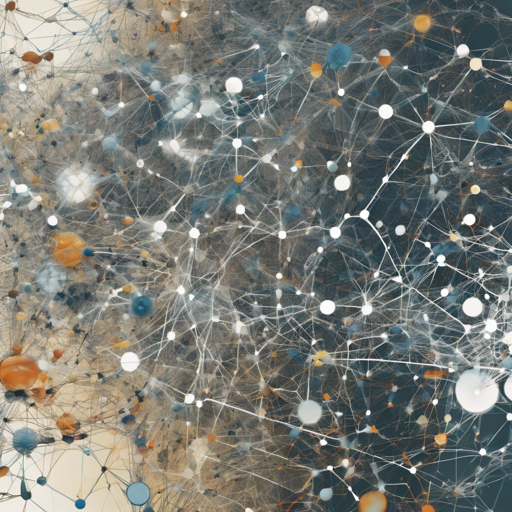EfficientNet-v2 is a powerful image classification model that has become increasingly popular among developers and researchers alike. Fine-tuned on ImageNet-1k, this model provides impressive accuracy while keeping resource requirements in check. Below, we’ll explore how to implement EfficientNet-v2 in a user-friendly manner, using Python and the TIMM library. Let’s dive in!
Model Details
- Model Type: Image classification feature backbone
- Parameters (M): 118.5
- GMACs: 36.1
- Activations (M): 101.2
- Image Size: Train = 384 x 384, Test = 480 x 480
- Pretrain Dataset: ImageNet-21k
- Original Repository: TensorFlow EfficientNet Repo
Model Usage
1. Image Classification
To classify images using the EfficientNet-v2 model, you can follow these simple steps:
python
from urllib.request import urlopen
from PIL import Image
import timm
# Load and process the image
img = Image.open(urlopen("https://huggingface.co/datasets/huggingface/documentation-images/resolve/main/beignets-task-guide.png"))
# Create the model
model = timm.create_model("tf_efficientnetv2_l.in21k_ft_in1k", pretrained=True)
model = model.eval()
# Get model-specific transforms (normalization, resize)
data_config = timm.data.resolve_model_data_config(model)
transforms = timm.data.create_transform(**data_config, is_training=False)
# Run the model
output = model(transforms(img).unsqueeze(0)) # Unsqueeze single image into a batch of 1
top5_probabilities, top5_class_indices = torch.topk(output.softmax(dim=1) * 100, k=5)
Imagine EfficientNet-v2 as an expert detective in a bustling city. Each image is a case file that the detective is tasked to analyze. By using the available tools and resources (like transformations and pretrained knowledge), the detective quickly assesses the details (the probabilities and class indices) of the case before arriving at conclusions (top predictions).
2. Feature Map Extraction
If you’re interested in extracting feature maps from the model, you can modify the way you instantiate it:
python
# Load and process the image
img = Image.open(urlopen("https://huggingface.co/datasets/huggingface/documentation-images/resolve/main/beignets-task-guide.png"))
# Create the model with feature extraction
model = timm.create_model("tf_efficientnetv2_l.in21k_ft_in1k", pretrained=True, features_only=True)
model = model.eval()
# Get model-specific transforms
data_config = timm.data.resolve_model_data_config(model)
transforms = timm.data.create_transform(**data_config, is_training=False)
# Run the model
output = model(transforms(img).unsqueeze(0)) # Unsqueeze single image into a batch of 1
# Print shapes of each feature map
for o in output:
print(o.shape)
In this scenario, consider feature maps like snapshots taken at various stages of evidence collection in a case. Each snapshot provides different insights into the image, as the detective peels back layers to uncover deeper details.
3. Image Embeddings
Finally, if you want to obtain image embeddings from the model, set it up as follows:
python
# Load and process the image
img = Image.open(urlopen("https://huggingface.co/datasets/huggingface/documentation-images/resolve/main/beignets-task-guide.png"))
# Create the model for embeddings
model = timm.create_model("tf_efficientnetv2_l.in21k_ft_in1k", pretrained=True, num_classes=0) # Remove classifier
model = model.eval()
# Get model-specific transforms
data_config = timm.data.resolve_model_data_config(model)
transforms = timm.data.create_transform(**data_config, is_training=False)
# Get the embedding output
output = model.forward_features(transforms(img).unsqueeze(0)) # Output is shaped (batch_size, num_features)
output = model.forward_head(output, pre_logits=True) # Output is shaped (1, num_features)
Here, image embeddings act like a set of encoded clues that summarize the key features of a case. It’s a lot more manageable to work with these summarizations when solving complex problems.
Troubleshooting
If you encounter any issues while using EfficientNet-v2, consider the following troubleshooting steps:
- Import Errors: Make sure that all necessary libraries (like TIMM and PIL) have been properly installed in your environment.
- Model Not Found: Double-check the model name you are using with `timm.create_model` to ensure it’s spelled correctly.
- Image Not Loading: Verify that the image URL is reachable or try using a local path for the image.
- Memory Issues: If your system runs out of memory, consider resizing your images or reducing batch sizes.
For more insights, updates, or to collaborate on AI development projects, stay connected with fxis.ai.
Conclusion
At fxis.ai, we believe that such advancements are crucial for the future of AI, as they enable more comprehensive and effective solutions. Our team is continually exploring new methodologies to push the envelope in artificial intelligence, ensuring that our clients benefit from the latest technological innovations.